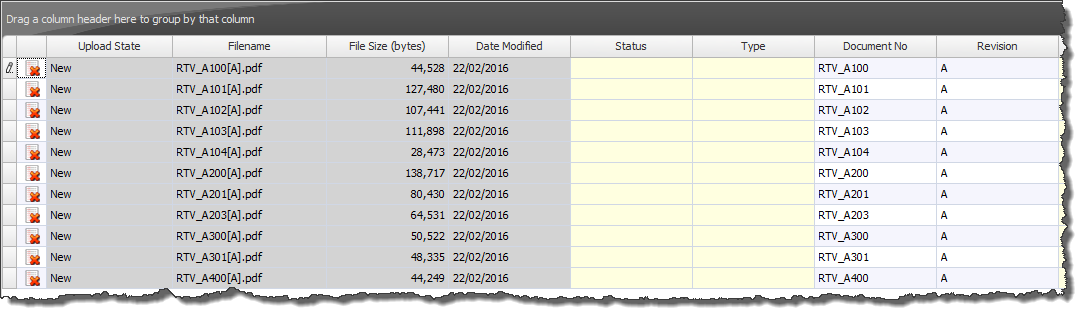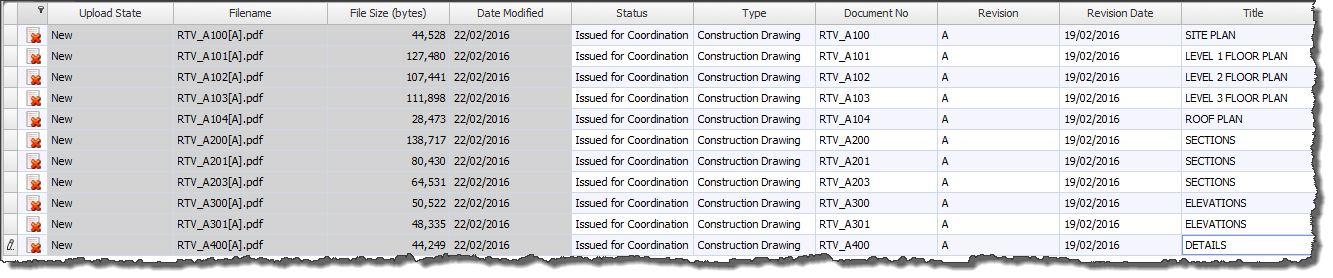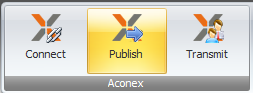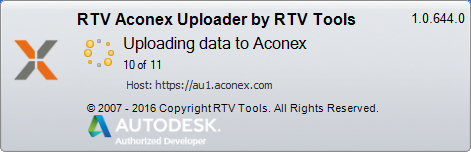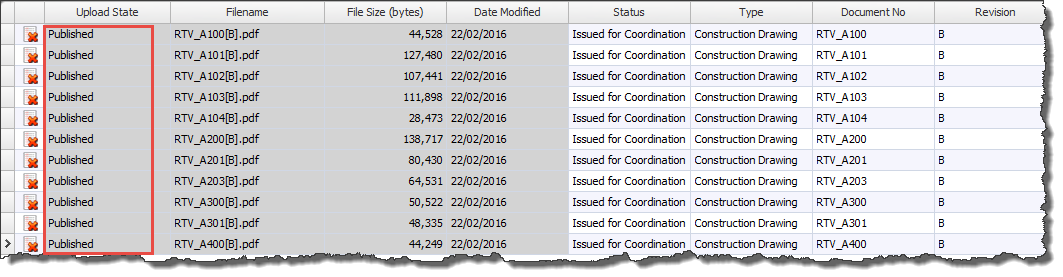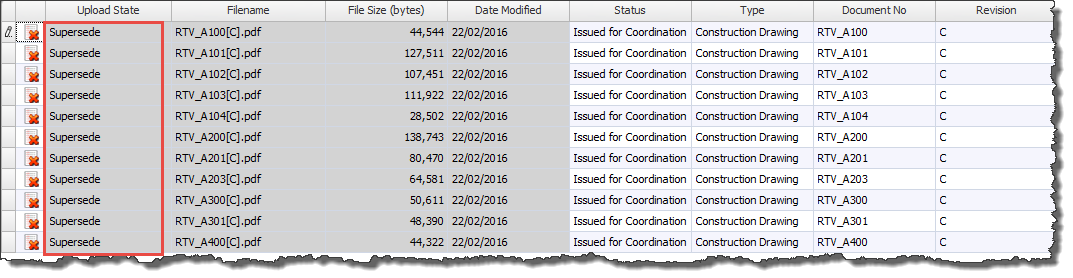When connecting to your Aconex project Aconex Uploader will check the contents of your specified source folder against what is already present in the actual Aconex Project database for any differences such as new files or existing files that have been revised/superseded. Aconex Uploader works seamlessly alongside our other Xporter Pro plug-in for Revit to produce the required electronic files ready for use by Aconex Uploader.
Before you can upload the files to Aconex you will need to fill out the required Mandatory information for each document which is highlighted by the empty Yellow Cells in the data grid. This information is required by the Aconex system and until you have completed all mandatory information you will not be able to upload the documents.
Highlight the rows in the data grid and then click the Publish button from the ribbon to upload documents to Aconex System.
Once Published to the Aconex system the Upload State will change to say Published.
Once you then make any changes and generate revised versions of those sheets and reconnect to the Aconex system the new files in your upload folder will automatically be compared against what is already in the Aconex system and the Project Status will either say New or Supersede indicating you need to publish the new versions of documents to Aconex where it will then Supersede them accordingly.