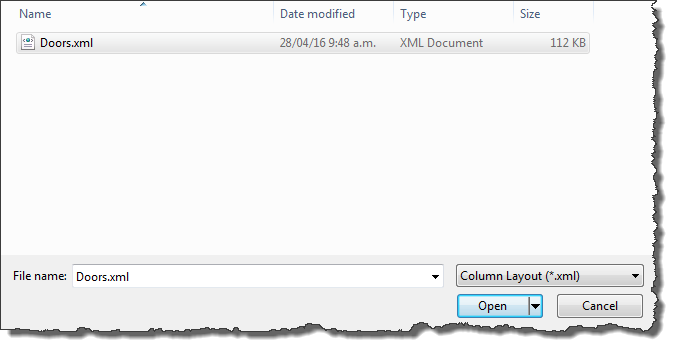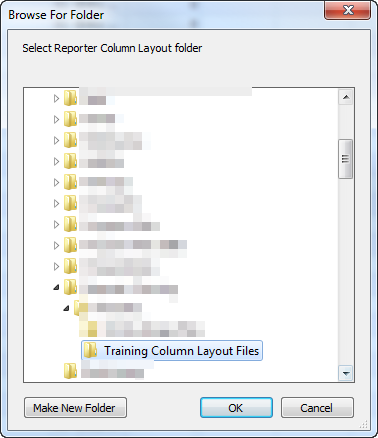When using Reporter on a regular basis and in particular when re-using the same Categories to save you having to keep adjusting the data grid and column visibility which is time consuming you can Save the Column Layout to an .xml file and then use the Restore Column Layout feature which will then instantly set the Data Grid layout the way it was when you created the saved .xml schema.
To Restore a saved column layout simply click the Restore Column layout button from the ribbon.
You will then see the following dialog box displayed
If you are only wanting to Restore the Column Layout for the Category Tab that is currently active (such as Doors) even though you may have other Category Tabs loaded in Reporter then choose the first option and browse to the location on your machine / network where the specific Column Schema .xml file was saved to. This will reset the data grid column visibility for the active Category Tab (ie: doors) only.
If you have multiple Category Tabs loaded in Reporter and you have multiple saved .xml schemas saved for the corresponding categories you the choose the second option to restore column layouts for all categories at the same time. Instead of selecting the individual .xml file like you would when using the first option you instead just select the ‘folder’ which contains all of the required .xml files on your network.
Reporter will then load automatically load any .xml files that match the Category Tabs in the data grid and will re-format the data grid layout of all tabs accordingly rather than doing them one at a time.