What is Xporter?
Xporter Defined
RTV Xporter for Autodesk® Revit®, automates the process of exporting and printing drawing sheets and views in Autodesk® Revit®. Quickly browse, search and filter Revit® drawing sheets and views using the intuitive RTV Xporter user interface
Xporter works in harmony with your Revit Project using your Revit Views and Drawing Sheets for exporting to various file formats.
With Xporter you have the ability to simultaneously generate export formats such as DWFx, DWG/DXF, PDF, and IFC files complete with automatic project file naming for file name, including the current drawing sheet revision i.e. A-XB-23_045[A1c].dwg.
In addition to that you can also batch print your sheet sets to two different printers simultaneously allowing you to print say a Full Size and a Half scale hard copy set at the same time.
A more recent feature of Xporter now allows you to manage your Sheet Revisions prior to Exporting by providing a more user friendly interface to Revit’s own native Revision System. You can add Sheet revisions via the Xporter interface which will immediately synchronize back to your Revit project on the fly
The User Interface
Open RTV Xporter by selecting the main Xporter button from the Revit® ribbon, or by selecting one of the quick start buttons (import the Current View/Sheet Only, Sheets Only, Views Only) from the RTV Tools tab on the Autodesk® Revit® ribbon interface.
To follow suit with Autodesk® Revit®, Xporter also uses an easy to use Ribbon based interface which once launched will look like the below image.
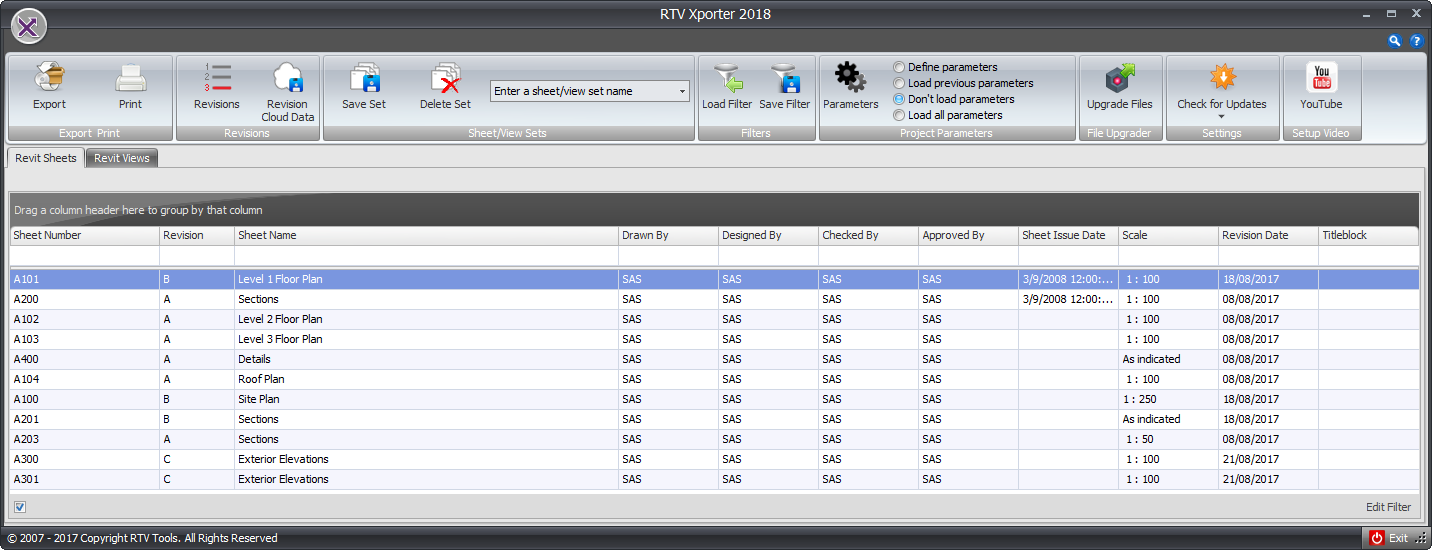
- Revit Sheets Tab: displays a full list of all Revit Drawing Sheets from your Revit Project on the fly.
- Revit Views Tab: displays a full list of all Views from your Revit Project on the fly
Xporter Parameter Setup
To learn more about Parameter Setup with RTV Xporter click here
Ribbon Options
- Export & Print Panel: contains the tools required to either Export to electronic file formats or Print physical hard copies.
- Revision Panel: Provides the means to add revisions to multiple Drawing Sheets within Autodesk Revit using the native Revit Revision systems, changes to Drawing Sheets Revisions will synchronize instantly with your Revit Project on the fly.
- Sheet / View Sets Panel: is where you can create or delete user defined Selection Sets for easy and quick selection of pre-determined collections of Revit sheets or views. This creates a static group of sheets or views based on what was actively selected at the time the set was saved.
- Filters Panel: works in conjunction with the Auto Row Filter option when right clicking over the column header which provides a window that you can type a filter string into for dynamic filtering and then save that Filter as an .xml file. Once an .xml filter file has been created it can be loaded and used for other projects if required.
- Parameters Panel: is where you can select the appropriate option for Importing Revit Project Parameters that can be used by Xporter for Parametric File naming and the main User Interface (UI) when exporting electronic file formats.
- Settings Panel: is where you can check for product updates as well as display any Proxy Server configurations or licensing details.
- Setup Video: is where you can click for access to view some youtube video tutorials available for Xporter via the RTV Tools website.
Checking for updates
To learn more about checking for updates with RTV Xporter click here
Sub Wikis
- RTV Xporter Parameter Setup
- RTV Xporter Revit Sheet Tab
- RTV Xporter Revit Views Tab
- RTV Xporter DWG export
- RTV Xporter DWF export
- RTV Xporter PDF export
- RTV Xporter IFC export
- RTV Xporter Printing Views and Sheets
- RTV Xporter Sheet Revisions
- RTV Xporter Selection Filters
- RTV Xporter Checking for Updates
- RTV Xporter Upgrade Files


