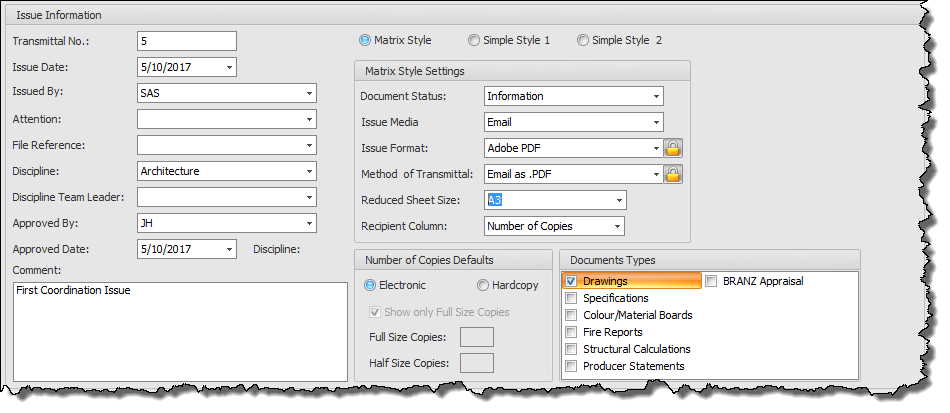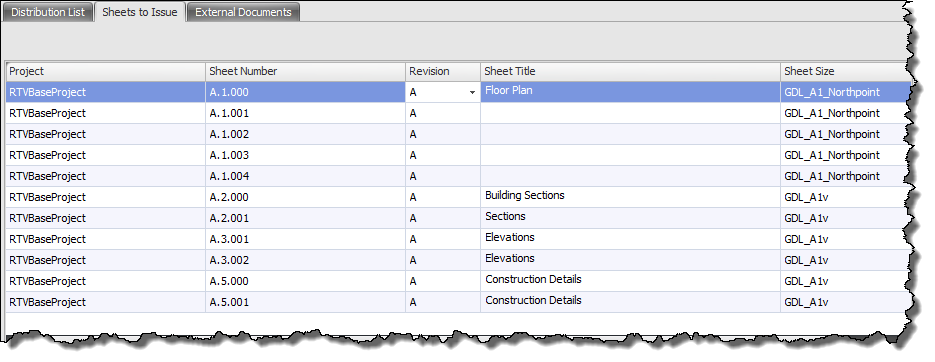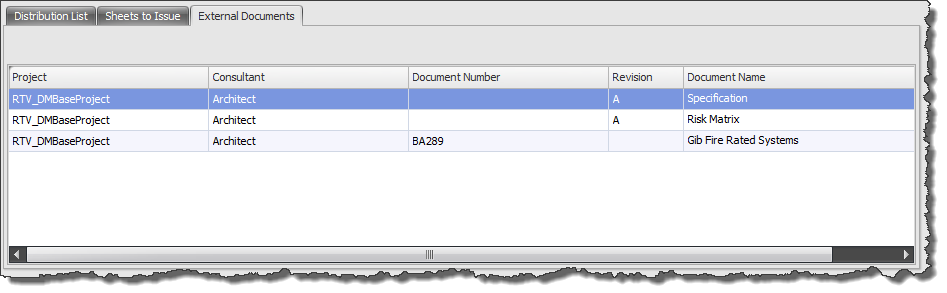In order to generate an Issue and subsequent Document Register first of all select the required Sheets / Views / External Documents to be included in the current Issue from the Main User Interface data grid then click the Issue Button from the Home tab of the Ribbon.
The top half of the Issue Sheets dialog box is all about the Current Issue Information to be included on the current issue and Document Transmittal.
- Transmittal Number: required field that will automatically appear in sequential order
- Issue Date: set the date for the current Issue. This is a required field.
- Issued By: enter Name or Initials of the person generating the current Issue. This is a required field.
- Attention: optional field that can be used if required
- File Reference: optional field that can be used if required
- Discipline: optional field that can be used if required
- Discipline Team leader: optional field that can be used if required
- Approved By: optional field that can be used if required
- Approved Date: optional field that can be used if required
- Comment: enter a comment if required to appear on the document transmittal report.
- Select a Report Style for the Current Issue – Matrix Style, Simple Style 1, Simple Style 2
- Depending on the Report Style selected enter the required values
- Document Status: select from the pre-defined drop down list. You can add to this list via the Config Dialog box
- Issue Media: select from the pre-defined drop down list. You can add to this list via the Config Dialog box
- Issue format: select from the pre-defined drop down list. You can add to this list via the Config Dialog box. Note that with the locked padlock icon you can only select a value from the pre-defined list – by unlocking the padlock icon you can type your own custom value here
- Method of Transmittal: select from the pre-defined drop down list. You can add to this list via the Config Dialog box. Note that with the locked padlock icon you can only select a value from the pre-defined list – by unlocking the padlock icon you can type your own custom value here
- Reduced Sheet Size: if required enter a reduced sheet size value
- Recipient Column: select an option from the drop down list to be used in the recipients column of the resulting Document Register.
- Depending on the Report Style selected enter the required values
- Number of Copies Defaults: select from either Electronic or Hardcopy issue. If Electronic issue selected the remaining options on this panel are greyed out. If selecting Hard copy Issue then you can define the number for Full Size and Half Sized copies as required.
- Document Types: select as many Document Types as required to be included with the current issue. You can add to this list via the Config Dialog box.
The bottom half of the Dialog Box displays information about the recipients for the Particular Issue, Sheets included in current Issue, and any External Documents included in current Issue.
Distribution List Tab
This tab will display the list of Recipients to be included for the current issue when generating the Transmittal Report. If a recipient is ticked in the ‘Issue To’ column they will be displayed on the Transmittal Report. To exclude a recipient from the current Issue ensure they are unticked in the ‘Issue To’ column.
Add Recipient: click the button to enter a new Recipient from this dialog box without the need to go back to the Config Dialog box.
Select All: click the button to actively select and include ALL recipients listed for the current Issue.
Clear All: click the button to actively de-select and exclude ALL recipients listed
Sheets to Issue Tab
This tab will display the list of Revit Sheets selected to be included for the current issue when generating the Transmittal Report for visual verification only
External Documents Tab
This tab will display the list of and External Documents selected to be included for the current issue when generating the Transmittal Report for visual verification only.