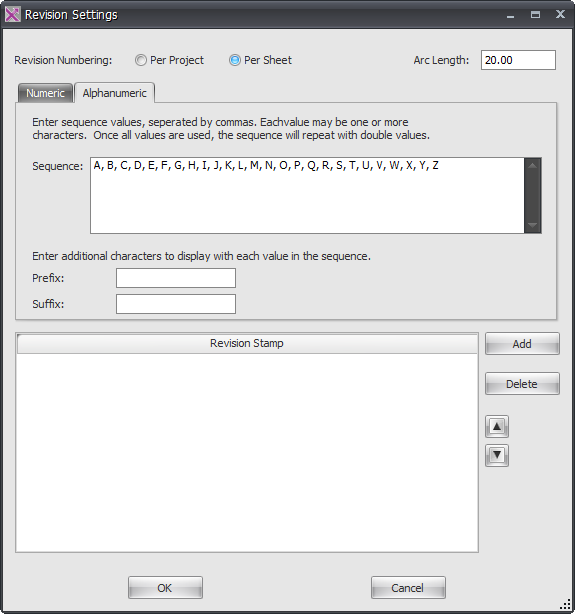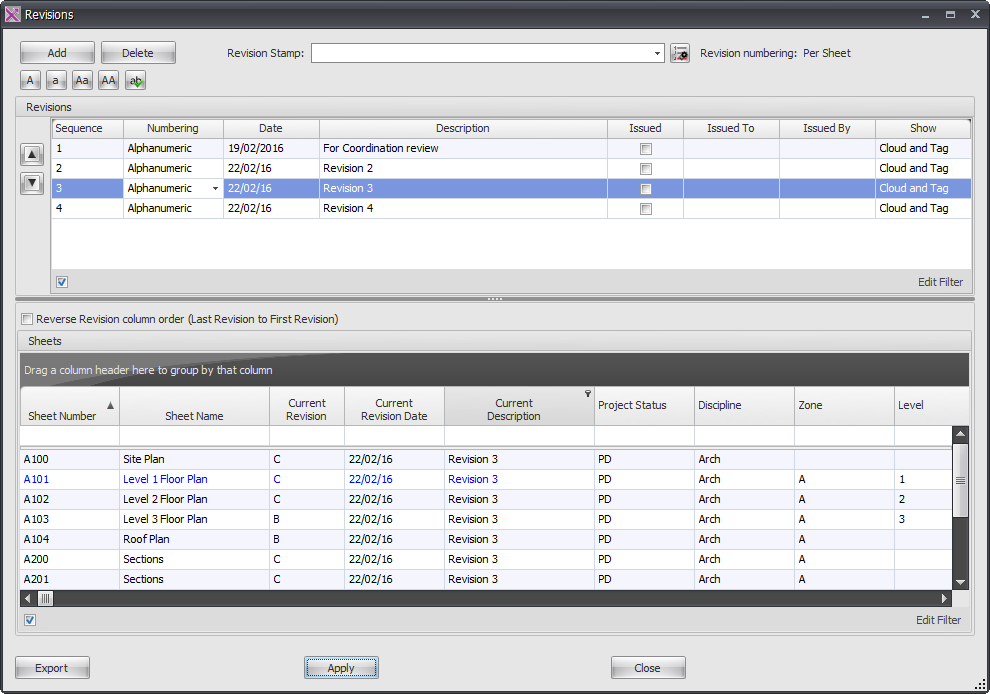With Xporter In addition to simply Exporting or Printing Revit Sheets or views a reasonably new feature now means you can now also manage the Revisions for your Revit Sheets.
Xporter works with the built in native Revit Revisioning system providing a more user friendly interface that will instantly synchronize with your Revit project on the fly.
To do so click the Revisions button from the Xporter Ribbon.

The top section of the Revisions dialog box simply mimics the native Revision options within Revit natively where you can Add or Remove revision sequences, set the numbering system and Revision details etc. Clicking on the Revision numbering icon will pop up another dialog box again where you can define the revision sequences to be used and whether they are on a Per Sheet or Per Project basis the same as you would in Revit Natively.
The bottom section gives you the list of Sheets available so you can select the required Sheet(s) and then add the highlighted Revision Sequence above to that Sheet(s) by clicking the Apply button. This will instantly push the revision back to the corresponding sheet in your Revit project on the fly and will appear of course in your Sheet Titleblock when you proceed to export to required file formats.
Note: Revisions are not actually stored in the Xporter Pro SQL database – they are simply synchronised back to your Revit project to update your sheets accordingly.