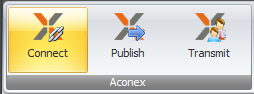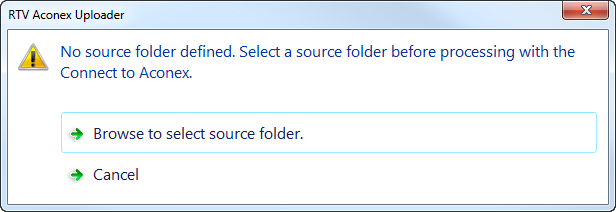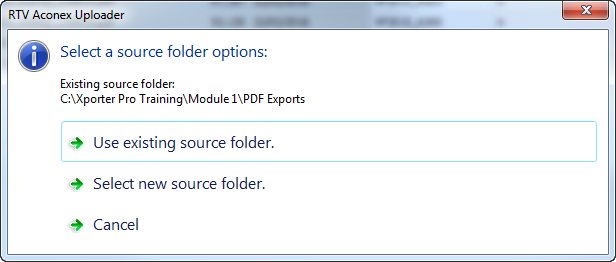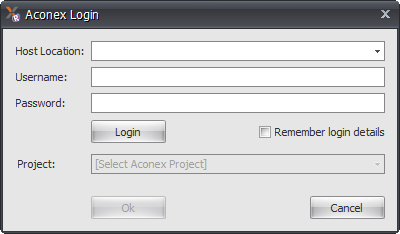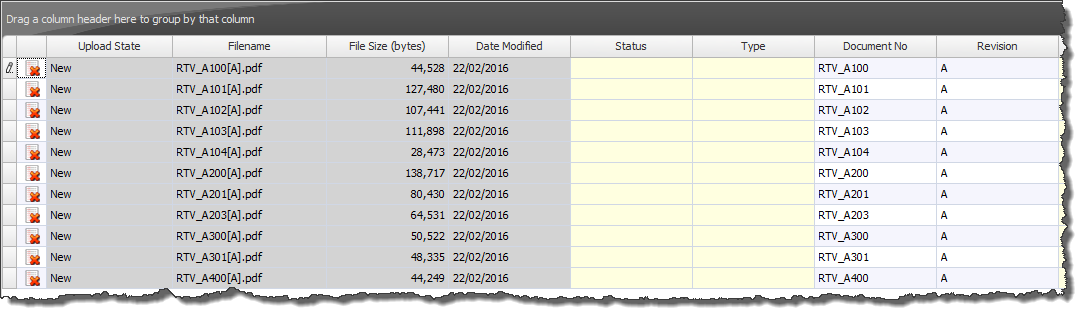The RTV Tools Aconex Uploader makes the process of uploading documents to your Aconex project and generating Aconex transmittal emails as easy as a 1,2,3 process!
Step 1 in that process is to define your source import folder and connect to your Aconex Project.
To do so click the Connect button from the Aconex panel of the ribbon.
The First time you use Aconex Uploader you will be asked to specify the source folder on your network to be used for imports when connected to the Aconex System.
From then on each time you click the Connect button you can choose to keep using the same source folder or specify a new source folder as required.
Navigate to the required folder on your network and you will then be prompted for your Aconex login details (Host Location, Username, Password) as per the below dialog box and click the Login button to connect. Once connected you must then select the required Aconex Project from the drop down list and click OK.
You will then see the Aconex data grid populate with the files currently in your specified upload folder that differ from what is already in the Aconex Project Database either because they are new files or are existing files that have been revised.