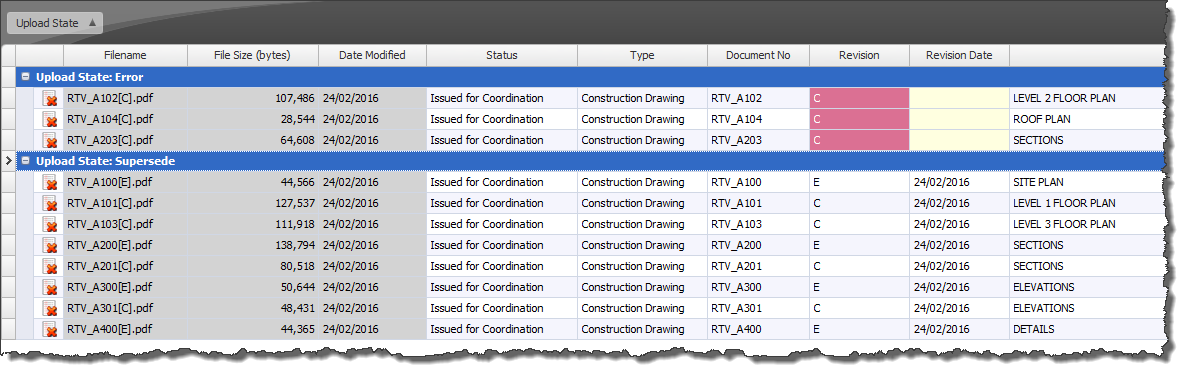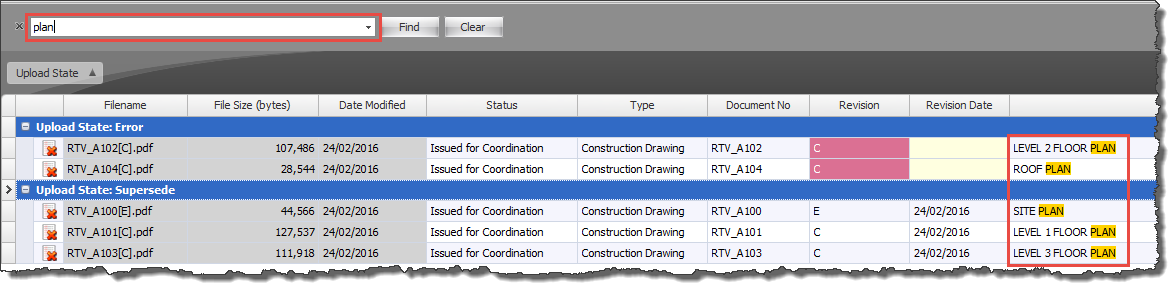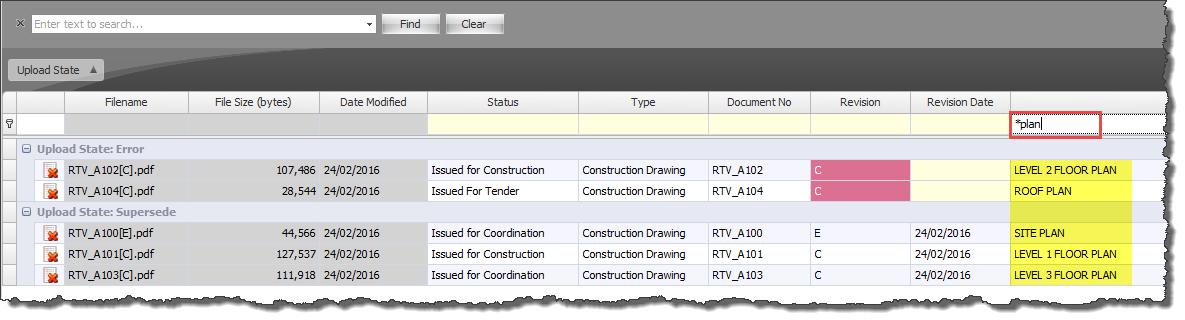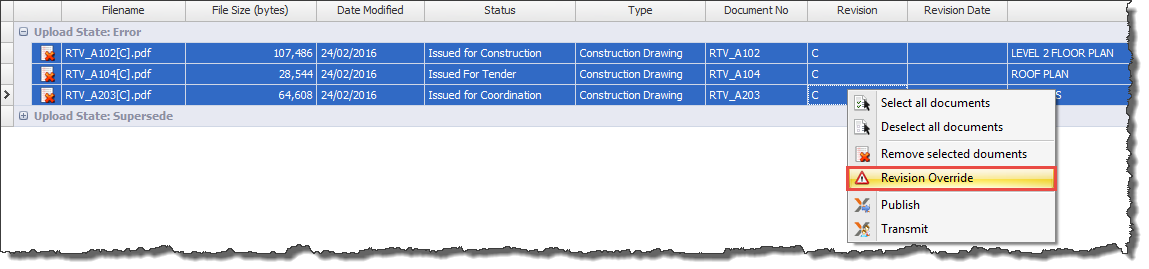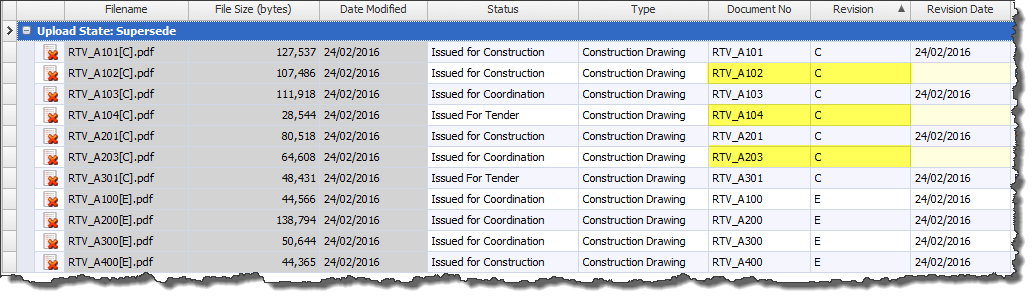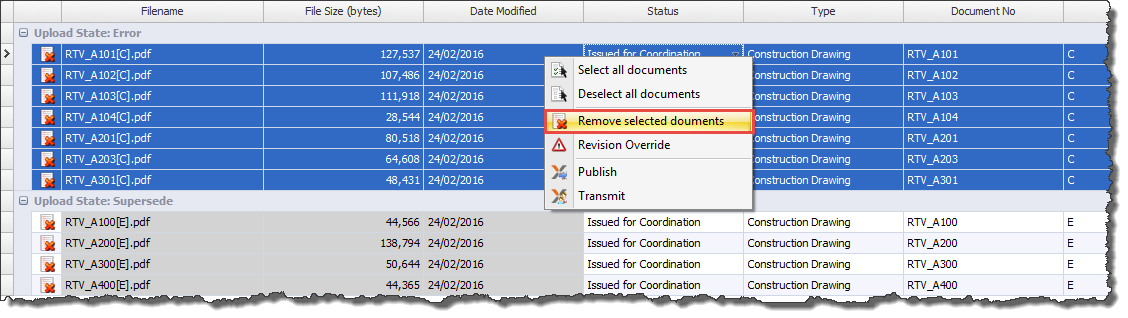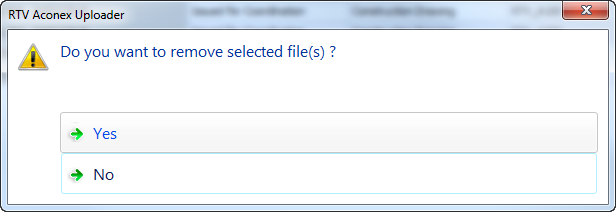For Large Complex projects with extensive amounts of documents knowing how to manipulate the Main User Interface Data Grid can make finding required documents a lot quicker and easier.
Some useful Data Grid functionality includes;
- Group by Column Headers
- Re-order columns
- Filter the view / columns
- Use the dynamic search function
To Group by Column Headers simply drag the column header up into the Dark Grey area directly above the Column headers in order of Hierarchy.
You can re-order columns if required by simply dragging the column header to the desired position in the main data grid.
In order to Dynamically Filter and search the data grid first turn on the Find / Search Panel by clicking the Blue magnifying glass icon in the top right hand corner of the main User Interface. This will then display the Find and Search panel above the Column Headers. You can then begin typing your search criteria which will dynamically filter the whole data grid for matching criteria as shown in below example.
The alternative to the above option is to filter / search within a specific Column instead of the whole data grid. To do so right mouse click any column header and select the Show Auto Filter Row option. This will then display filter cells directly below the Column Headers as shown Below. Now if you begin typing your search Criteria in one of the column filter cells it will Dynamically filter only that column for matching criteria instead of the whole data grid. Note that you can also perform a wildcard search as shown below.
Revision Overrides
When you connect to your Aconex project using Aconex Uploader you may see some cells in the data grid appear ‘Red’ in colour and the Upload State show ‘Error’. This is simply because The version of the document in your source folder is the same as what is in the Aconex system that Aconex Uploader is checking against.
If you remove such files from your source folder and leave only files which are different to what is already in Aconex system then this should not occur. There may be situations where you want to re-publish a document with the same revision to Aconex so with Uploader you can force a Revision Override to do exactly that prior to Publishing the documents.
To force a Revision Override select the required Revision cells or Rows in the Data grid for the documents concerned (you can apply override to more than one document at a time) then right mouse click and select Revision Override.
This will then accept the current revision again and change the Upload State to Supersede along with any other documents ready to Publish to Aconex as shown below.
Remove Document from the Data Grid
With Aconex Uploader you can also remove unwanted documents from the data grid as required, perhaps due to the above situation occurring to remove any documents that already exist in the Aconex Project database as well as your source folder.
To do so select the required roes in the data grid then Right Mouse Click and chose Remove Selected Documents.
Click Yes on the Confirmation dialog box to remove the selected sheets.
The selected Documents will then be removed from the Data Grid.