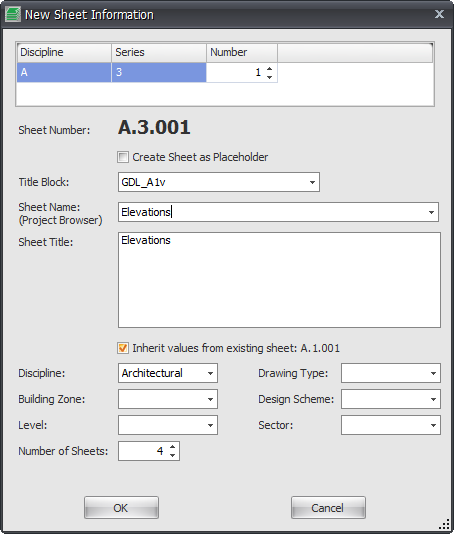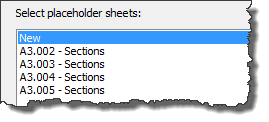Ideally once Drawing Manager has been rolled out and implemented in your organization then the creation of all sheets for your Revit projects would be done from Drawing Manager on first principals instead of creating them natively within Revit and then importing into Drawing Manager.
As such you may need to update your company Revit template file to remove any sheets or placeholders that may be present in your template file.
Once you start a new project file from your company Revit template any sheets required should be created from scratch using Drawing Manager so they can be managed from there and not have to import any sheets from your Revit project.
To create New Sheets within Drawing Manager click the New button from the Sheets Panel of the Home tab.
Note: if you have a sheet currently highlighted in the main data grid when you click the New Sheet button then Drawing manager will automatically inherit the values of the highlighted sheet in order to sequentially follow on from it however you can still manually define sheet data from the resulting dialog box as required.
Sheet Number: Set the required values in each of the Number Format Columns at the top of the dialog box. A dynamic preview of resulting Sheet number is displayed below
Create Sheet as placeholder: if selected will create the new sheets as placeholders in your Revit project – this can be useful to initially pad out your Revit Project with placeholders to begin with and convert them to actual sheets or remove them as required
Titleblock: select from the drop down list the titleblock family to be used when creating the Sheets(s) and synchronising back to your revit project.
Sheet Name: enter the required Sheet Name to be used or select from the drop down dynamic list
Sheet Title: the Sheet Name value above will automatically be used for the Sheet Title however you can enter a different Value manually if required.
Inherit Values: if enabled will inherit the values from the sheet currently highlighted in the main data grid
Discipline: this is an optional field that can be used if required to define a discipline for the sheet(s)
Building Zone: this is an optional field that can be used if required to define a the Building Zone for the sheet(s)
Level: this is an optional field that can be used if required to define a Building Level for the sheet(s)
Drawing Type: this is an optional field that can be used if required to define a Drawing Type for the sheet(s)
Design Schema: this is an optional field that can be used if required to define a Design Schema for the sheet(s)
Sector: this is an optional field that can be used if required to define a Sector for the sheet(s)
Number of Sheets: if you require multiple copies of the same type of sheets (plans, sections, elevations etc) then define the number of copies required. Drawing manager will automatically create the copies of sheets and sequentially number them.