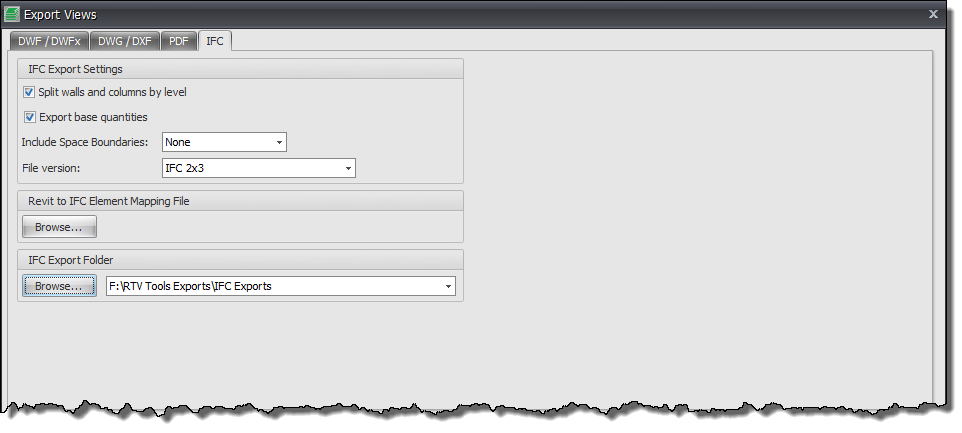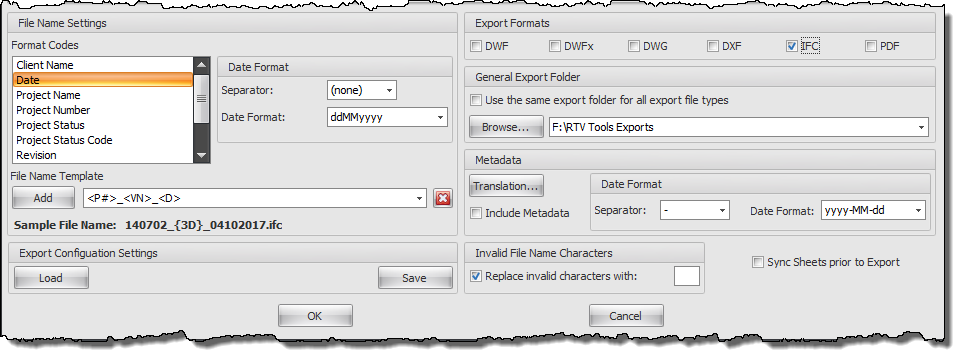Firstly select the required Revit Sheets or Revit Views to be exported from the main interface and then click the Export button from the ribbon.
The top half of the Dialog box relates to the ‘Export’ settings and options for the resulting IFC files as shown by the below image. Most of the options emulate those available inherently from Revit itself.
IFC Export Settings
- Split Walls & Columns by Level: If required you can choose to ‘Split Walls & Columns by Level’ when exporting to IFC
- Export base Quantities: If required you can choose to ‘Export base Quantities’ when exporting to IFC
- Include Space Boundaries: if required you can either set to None or choose the appropriate Level from the drop down list
- File Version: select the required option from the drop down list
- Revit to IFC Element Mapping File: Click the Browse button to locate a custom element mapping text file if required.
- IFC Export Folder: If you want your IFC exported files to be saved into their own folder then click the Browse button and navigate to required Export folder. If you choose the alternative option to combine all file types to a common export folder then this option will be greyed out.
The lower portion of the Dialog box determines the File naming, export location and file format settings for the exported files as shown by below example.
- The File Name Settings panel – provide the means to determine your file naming convention. Use the Format codes list to create the desired combination for the file name template (a sample preview is given as a guide).
- Date Format – Use the date format options to select the required date format and date separator.
- Export Formats Panel – is where you select the required output formats by checking the required boxes
- General Export Folder – can be selected if you want to export all your various export formats to the same location by ticking the box and selecting the export folder. If you prefer to export each different file type to a separate folder then leave this box un-ticked and use the alternative DWG export folder above instead.
- Metadata: an optional feature that will export out any User Meta Data values defined from the User Meta Data tab of the Drawing Manager Config dialog box to generate a .xml file that may then be used by other applications if required.
- Sync Sheets Prior to Exporting: if enabled will perform a Sync to your Revit project prior to exporting the selected sheets/views.
- Export Configuration Settings panel – provides the means for you to save your selected export configuration settings to an .xml including folder and file naming conventions so that you can load the .xml file back again at a later date with all the settings.
Category: Drawing Manager