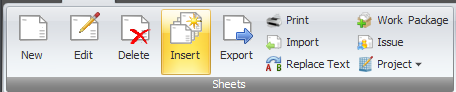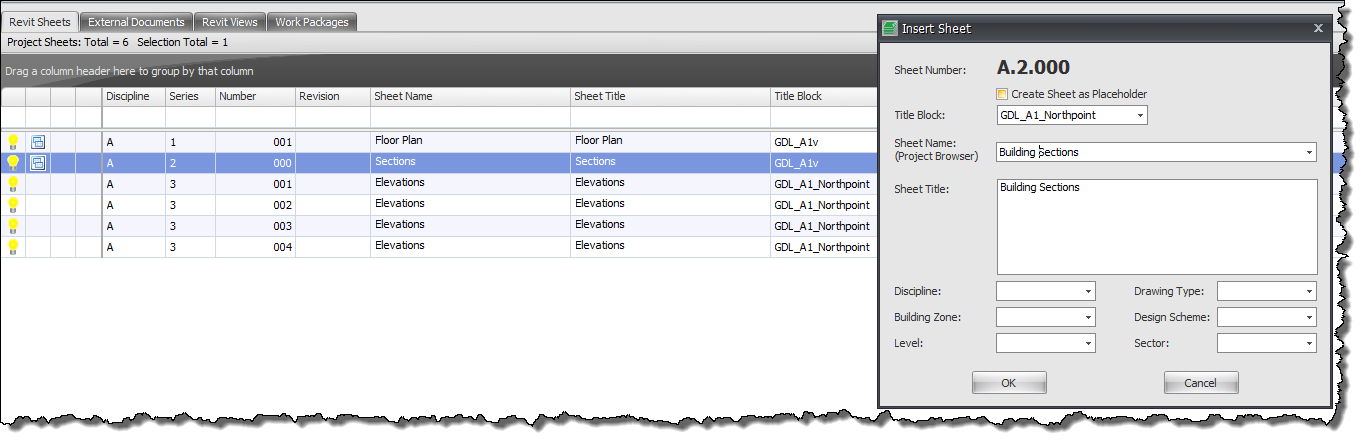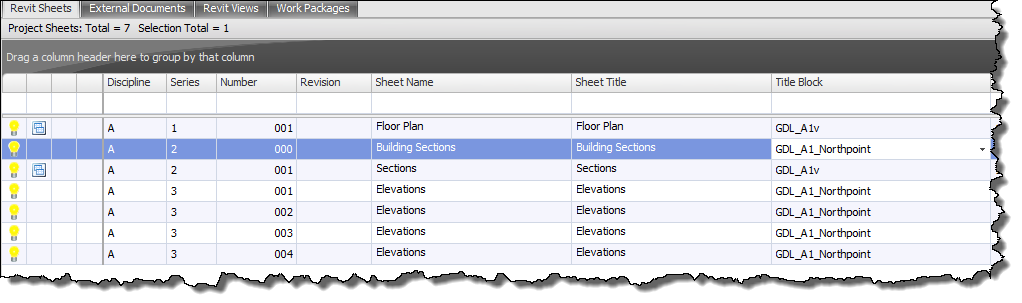There will no doubt be occasions where you will need to ‘insert’ a new sheet in between existing sheets that you have already created within Drawing Manager.
This function is very easily done using Drawing Manager and by inserting a sheet it will also automatically renumber the subsequent sheets in the series for you.
Select the current sheet from the main data grid for which you want to replace with an inserted sheet then click the Insert button form the Sheets panel of the Home Tab on the ribbon.
In the below example the Current A.2.000 Elevation Sheet is selected in the Data grid as the sheet to be replaced and renumbered so that the inserted sheet will then become sheet A.2.000 instead.
Create Sheet as placeholder: if selected will create the new sheets as placeholders in your Revit project – this can be useful to initially pad out your revit Project with placeholders to begin with and convert them to actual sheets or remove them as required
Titleblock: select from the drop down list the titleblock family to be used when creating the Sheets(s) and synchronising back to your revit project.
Sheet Name: enter the required Sheet Name to be used or select from the drop down dynamic list
Sheet Title: the Sheet Name value above will automatically be used for the Sheet Title however you can enter a different Value manually if required.
Discipline: this is an optional field that can be used if required to define a discipline for the sheet(s)
Building Zone: this is an optional field that can be used if required to define a the Building Zone for the sheet(s)
Level: this is an optional field that can be used if required to define a Building Level for the sheet(s)
Drawing Type: this is an optional field that can be used if required to define a Drawing Type for the sheet(s)
Design Scheme: this is an optional field that can be used if required to define a Design Schema for the sheet(s)
Sector: this is an optional field that can be used if required to define a Sector for the sheet(s)
Once you click OK the new inserted sheet will be displayed in the data grid and you will see subsequent sheets in the series re-numbered automatically.