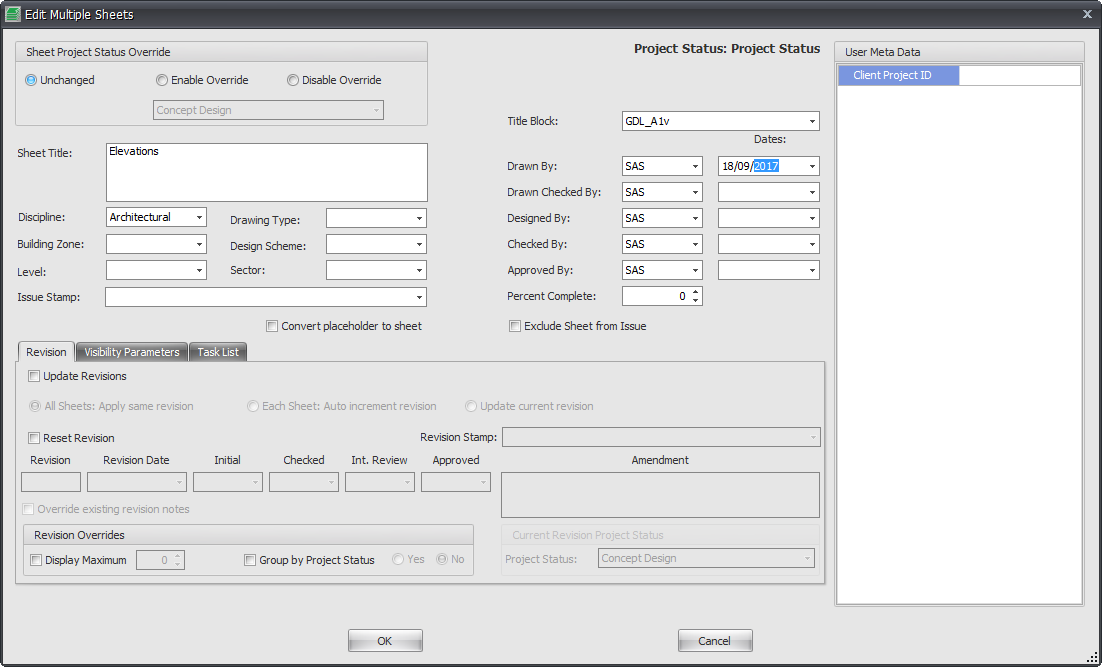Whilst you can edit individual sheet information as required there will be situations where you will want to apply the same information or change to more than one sheet and doing each sheet individually of course is time consuming.
For this reason you can use the Multi Sheet edit functionality of drawing manager to apply changes to multiple sheets at the same time.
There are several reasons why you may want to do this such as;
- Assigning the same Revision to multiple sheets
- Auto incrementing multiple sheets already containing a revision to the next one in the sequence
- Reset the Revision sequence to multiple sheets
- Swapping out titleblock families
- Implementing a temporary Sheet Project Status Override for a particular Issue.
- Excluding multiple Sheets from a particular Issue
- Assigning a Task template to multiple sheets
- Entering the Drawn By, Checked By, Designed By details etc to multiple sheets
To do so select the required sheets from the main Drawing Manager Interface and then click the Edit button from the Home Tab of the Ribbon to launch the Edit Multiple Sheets Dialog box as shown below.
Category: Drawing Manager