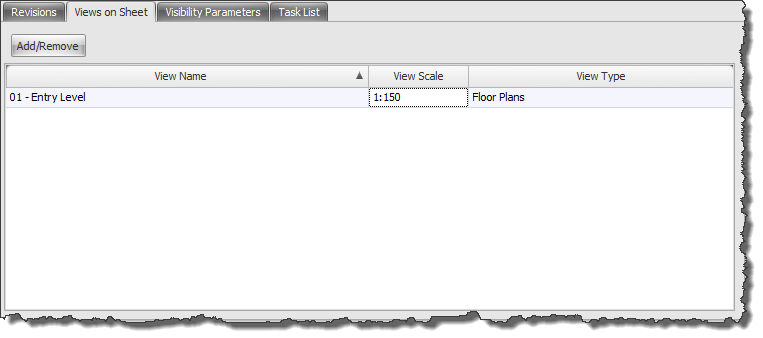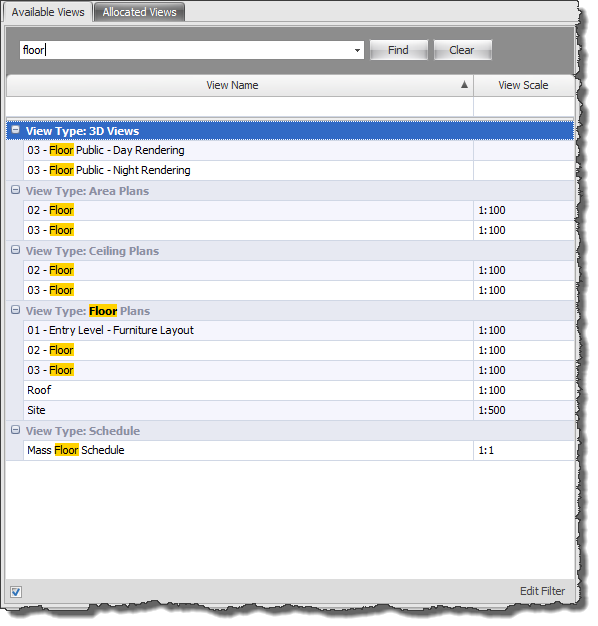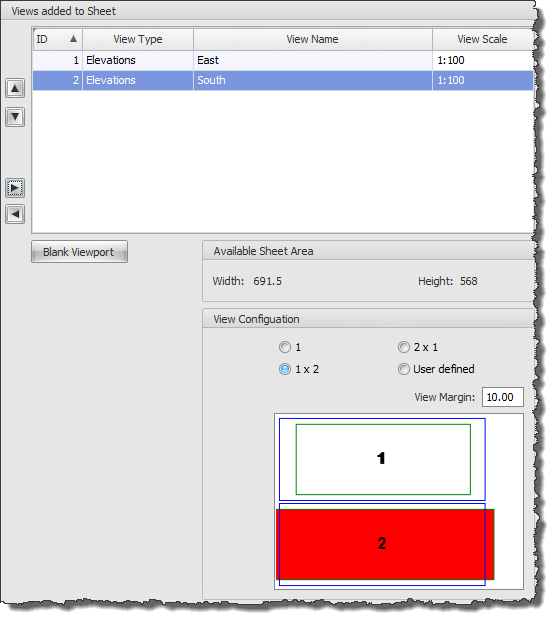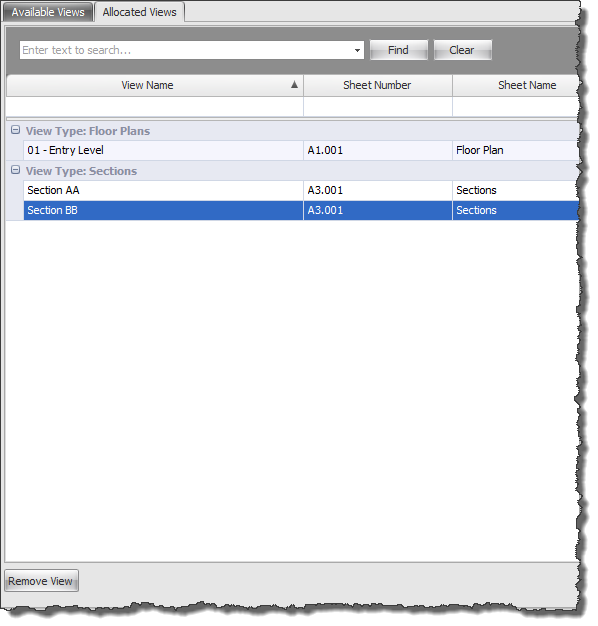If you have existing Sheets created natively within Revit that have also got views already placed on them, then when you import the sheets into Drawing Manager it can detect that there are already views placed on the imported sheets as indicated by the icons below.
Sheets that do not have any view icons in the column beside them are indicating that the sheet exists but no views have been placed on the sheet as yet.
You will also note that sheets which do not contain views also do not report a drawing scale in the scale column until such time a view is placed on the sheet.
This can of course still be done natively within Revit as you normally would be doing however to make the process easier and quicker of placing views on sheets this can also be done directly within Drawing Manager.
To Place views on Sheets using Drawing Manager Select a sheet from the data grid of the Main Interface then click the Edit button to edit the Sheet Information and go to the Views on Sheet Tab.
Add/Remove Button: Click the button to launch the ‘Place Views on Sheet dialog’ and either Add or Remove Revit Views on the current Sheet.
Available Views
The left hand side of the dialog box will display a list of your Revit Project views that are currently available and have not yet been placed on any Revit Sheets. Any views that have already been used on sheets will not be displayed on this tab as they are therefore not ‘available’ to be placed on a second sheet.
For large projects you can utilise the Search and find window by typing the keyword or characters which will then dynamically filter the list of available views for matching results saving you time locating required views.
Select required views from the left hand panel and then add to the Right hand panel which will list the views on the current sheet. Under the Available Sheet Area panel you will see the space available to fit your views based on the Titleblock setup defined under the Config dialog box.
Select an option under the View Configuration panel for the number of viewports required on the sheet (columns/rows) and a margin to be used between them if required.
If the contents of the selected view will fit within the available space on the sheet you will see a Green rectangle in the Preview pane below. if the select view exceeds the available space on the sheet then you will see a RED rectangle in the preview window. Note: Drawing manager will still place the view on the sheet but this is alerting you to the fact you will need to manipulate the view in your Revit project itself.
Allocated Views Tab
Any views that have already been placed on sheets will be found under this tab and hence not available to be placed on any other sheets. Should you need to place a view onto another sheet you can first of all remove it from a sheet by selecting the required view in the list and then clicking the Remove View button. Once removed the view will then re-appear on the Available Views tab to be placed onto a new sheet.