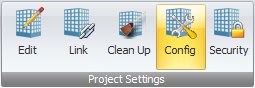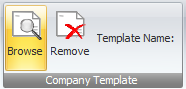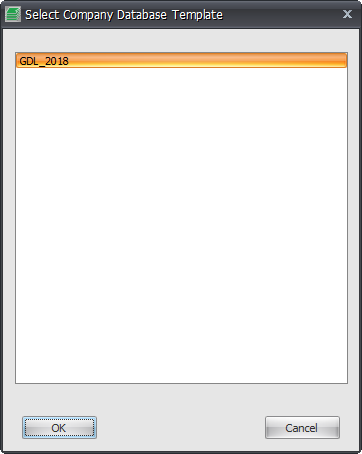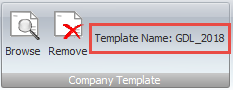Once you have done all the initial Drawing Manager setup work you can then save all the settings and create a Company Specific Drawing Manager Template from it.
The advantage of establishing a Company Drawing Manager Template is that you can set it to be the default database Template used by Drawing Manager for all subsequent project databases created meaning that you don’t have to keep configuring the same setup routines each time you create a new project database with Drawing Manager.
Once again as with any use of templates this provides not only efficiency of setup but consistency and conformity of projects throughout the company as well.
To configure your Template list go to the Project Settings tab of the Ribbon > click Configuration button > go to the Templates Tab of the Project Configuration Dialog Box as shown below.
You can Define what you want to include in your Template based on the Current setup configurations by selecting Tickboxes to include or exclude as required.
Typically you would exclude the first three options as shown below as these values will always be project specific rather than a generic setup as the other options are.
Enter a New Database Name to be used in the New Database Template name field and then click the Save button to save the Template into the SQL Database and make it available for other Drawing Manager users to select.
Once the template has been created in the SQL database you can then click the Browse button on the Project Settings Tab of the Ribbon and select the Template to be used as the default template (you can create multiple templates for DM if required) for project database creation. Once selected the current default Template will be displayed on the Ribbon as shown below.