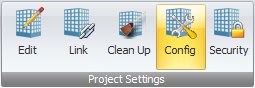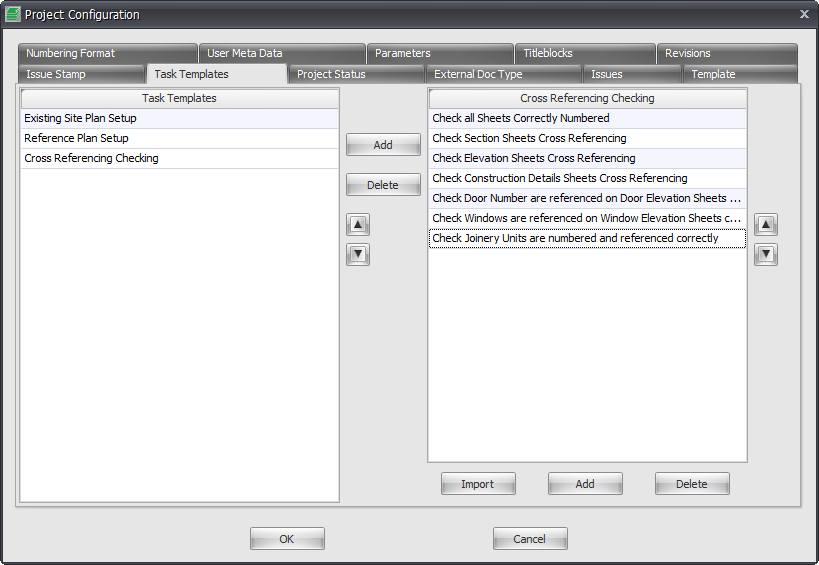Task Templates are a feature of Drawing Manager that allow you to define various Task Templates with particular tasks to be done under each task template which can then in turn be assigned to specific Sheets within Drawing Manager.
This does not add any related parameters or Data back to your Revit Project as it is intended for functionality more for Revit Project managers within the Drawing Manager database only.
Once a Task Template has been assigned to required sheets the corresponding task list will be generated for which other users on the project can then tick off a task once completed.
To configure your Task Templates/Task lists go to The Project Settings tab of the Ribbon > click Configuration button > go to the Task Templates Tab of the Project Configuration Dialog Box as shown below.
Task Templates
The left hand window will display a list of the actual Task Templates themselves of which you can create as many as required using the Add button and then entering a Task Template Name.
You can also Delete any redundant Task Templates by highlighting the particular Task Template first and then clicking the Delete button.
You can re-order the list of Task Templates if necessary using the up and down arrows to the right of the Task Templates window
Task List
The right hand window is where you create the list of individual tasks to be performed under each Task Template.
Once again you can create as many task as is required under each particular Task template by using the Add button below. This is what generates the Task list when a Task Template is assigned to a sheet in Drawing Manager to be ticked off when completed.
You can Delete any redundant Tasks by highlighting the particular Task first and then clicking the Delete button.
The Import button will allow you to Import a Task List from either another Drawing Manager Project Database or Drawing Manager Template