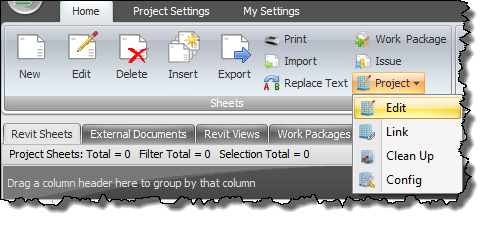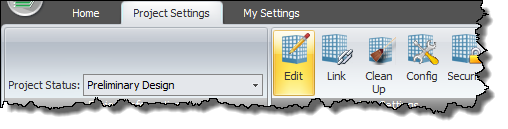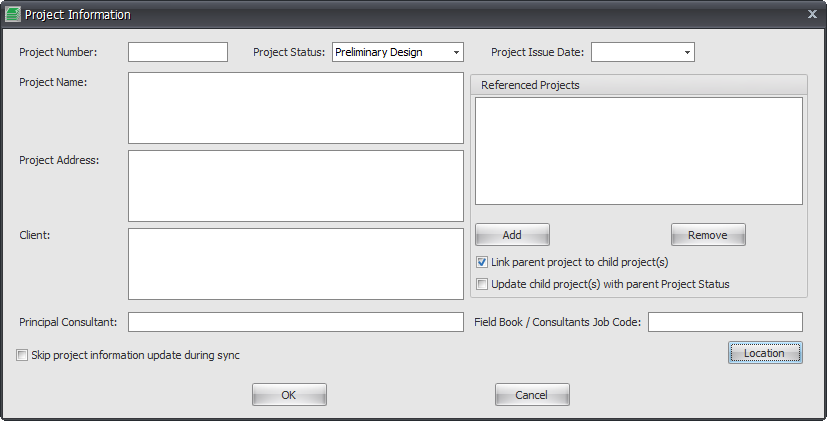Within Drawing Manager you can setup the Project Information details to be synchronized with your Revit Project in the same way that you would do natively within Revit.
If you have already entered the Project Information details directly within Revit itself it can be imported into your Drawing Manager database when you Import Revit Sheets that are Setup in your project by selecting Yes on the dialog box shown below.
Alternatively you would enter the Project information directly within Drawing Manager first when starting a new Revit Project (recommended) which will in turn synchronize back to your Revit Project.
To enter the Project Information directly to Drawing Manager either click the Edit option from the Project drop down button on the Home Tab of the Ribbon, or from the Project Settings Tab of the Ribbon as shown below
Enter required information on the Project Information dialog box. You do not have to utilise all of the fields if you do not want to however you must set a Project Status as this is a mandatory required field for Drawing Manager to perform certain operations.
Referenced Projects: if you want to link one RTV Drawing manager database to another database click the Add button and select the required SQL project database(s). You can also remove any listed Referenced projects by selecting them and clicking the Remove button. The Project Database you are actively in at the time becomes the Parent Project and any referenced projects by default are the Child Projects.
Link parent project to child project(s): if selected creates a bi-directional association between Parent and Child project databases so that no matter which project you are actively in you will see Sheets from all other ‘linked’ Drawing manager databases appear on the main user interface data grid.
Update child project(s) with parent project status: if selected will update the Project Status of the child project if the Project Status of the Parent project has changed
Skip project information update during sync: if selected will not update Project Information in your Revit Project when performing a Sync
Field Book / Consultants Job Code: simply provides an additional optional field which you can utilise if required to include for additional company specific codes that will be displayed in your title block so long as you have created the corresponding label within your titleblock family to be populated
Location: click the Location button to browse and define an .xml file which holds data for your various company office locations where titleblock company contact details will differ and populate accordingly depending on the selected location. This function negates the need to have numerous ‘types’ of titleblock families simply to address various office contact details as you would otherwise need to do within Revit natively.