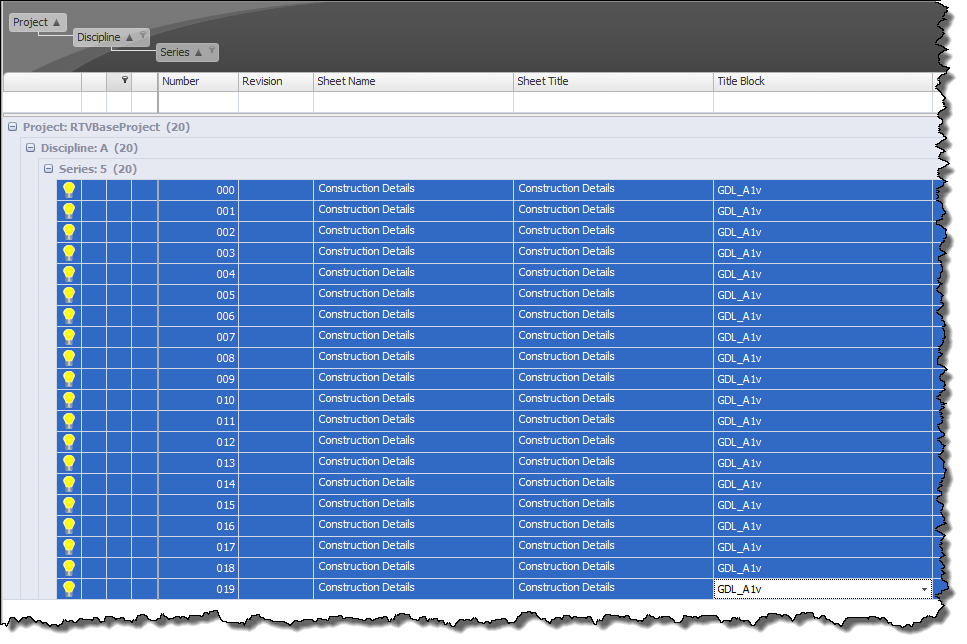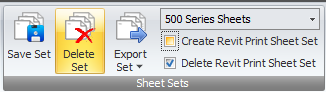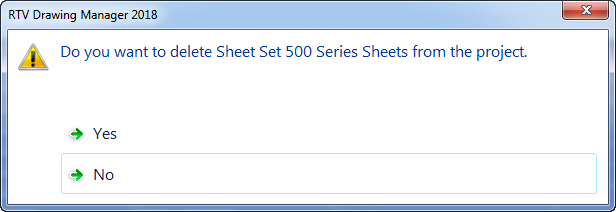When you start using Drawing Manager in conjunction with very large Revit Projects it means of course that you will result in having a large number of Revit Sheets and Views listed in the main data grid to navigate your way through.
For this reason when it comes to selecting Sheets or Views on a repetitive basis you can select required groups of sheets or views the first time and then save them as a Selection Set whereby you give the Selection Set a name accordingly. In future when you need to select the same sheets or views simply choose the previously saved Selection Set from the ribbon drop down list and those sheets or views will automatically be selected in the data grid to save you time.
You can create as many Selection Sets as required for the project and you can also delete any Selection Sets if required.
To Create a Selection Set simply either highlight the required Revit Sheets or Revit Views in the main data grid or use one of the Search/Filter methods.
Give the Selection Set to be saved a Name which will then appear in the drop down list from the ribbon to be used again in future then click the Save Set button from the ribbon.
To Delete an existing Selection Set first of all select the Selection Set from the Drop down list on the ribbon so that it is active and then click the Delete Set button adjacent and then click Yes on the subsequent confirmation dialog box.
Note: using Selection Sets creates a static selection set of sheets or views so if you then add additional sheets or views to Drawing Manager after creating the Selection Set the new sheets/Views will not automatically be included so you will need to re-create the selection set again to include new sheets/views.