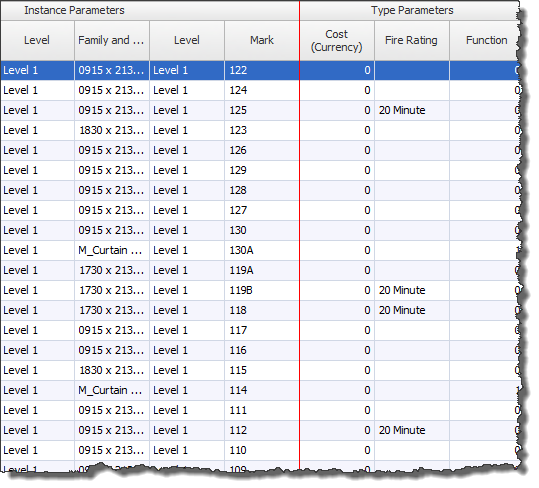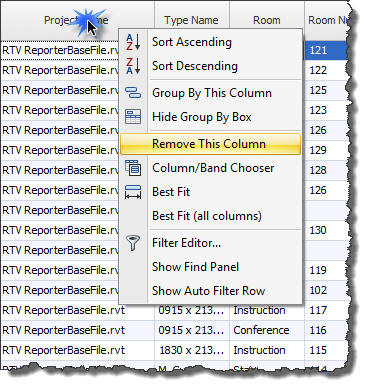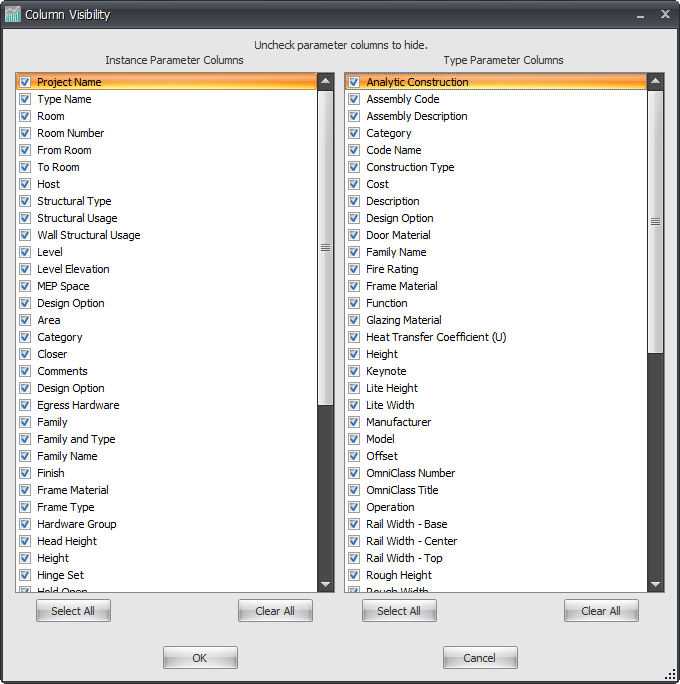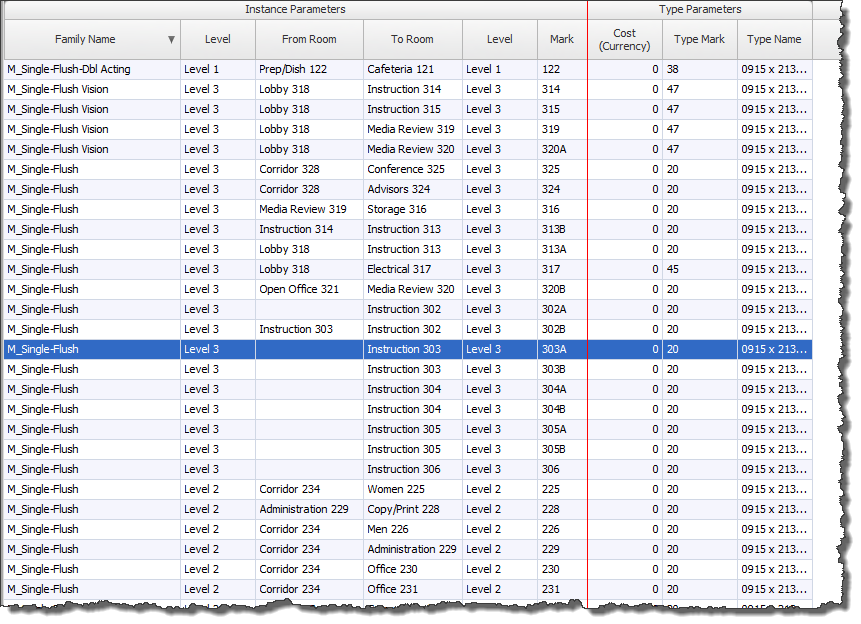After defining your Revit Categories to load when launching Reporter you will see ALL of the Instance and Type based parameters applicable to the category displayed in the data grid which generates the columns accordingly.
You will see a RED line when scrolling across which separates the instance parameters from the Type Parameters where all of the Instance Parameters will be displayed to the left hand side of the red line and the Type Parameters will be displayed on the right hand side as per below image.
There will no doubt be one or more columns that you may not want to utilise or see for the purposes of what you are trying to capture so for this reason you can turn off visibility of any column.
You can hide column visibility by one of two ways.
Method 1
Right click on any column header in the data grid that you are wanting to hide and from the right click pop-up menu select Remove This Column
Method 2
The alternative method and faster method when needing to hide multiple columns is to click the Column Visibility button on the ribbon. This will launch the Column Visibility dialog box as shown below.
Simply un-tick any Instance or Parameter as required on the dialog box and click OK