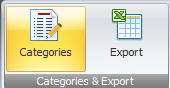Once you launch RTV Reporter the first thing you will have to do is define the Revit Categories of which you are wanting to capture the parameter data from your current Revit project.
Click the Categories button from the Categories & Export panel of the ribbon.
You will then see the Categories dialog box where you can select the required Revit Categories to extract the Parameter data from.
The left hand window provides a list of the available Revit Categories to use where you tick the checkbox next to required categories and this will generate the Category Tab in the Reporter Data grid.
With RTV Reporter you can select multiple categories at the same time to capture data as you can see by below example.
Once you have built the list of required categories in the right hand window you can then save the category list with an appropriate name for future use by clicking the Save icon above which will then add it to the dynamic Drop down saved categories list adjacent.
- Save Category List: click the drop down list to select a previously saved Category list
- Categories List Select All: click to select all available categories in the Left hand window to be captured
- Categories List Cleat All: click to clear all currently selected available categories from the left hand window
- Recent Categories Select All: click to select all categories currently listed in the Recent Categories window
- Recent Categories Clear All: click to clear all categories currently selected in the Recent Categories window
- Append new Categories Tabs: click to Append and load only newly selected category(ies) instead of reloading all category tabs to save time
- Include Family definition data: is off by default. Click to include the additional Family Definition data as an additional row for each family type in the data grid.
- Include elements in linked model: if selected will include parameter data relating to any other linked Revit files for the selected categories.