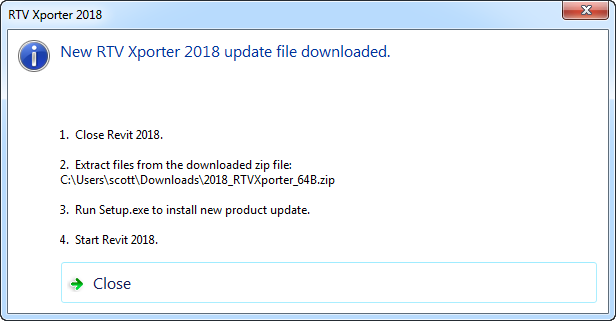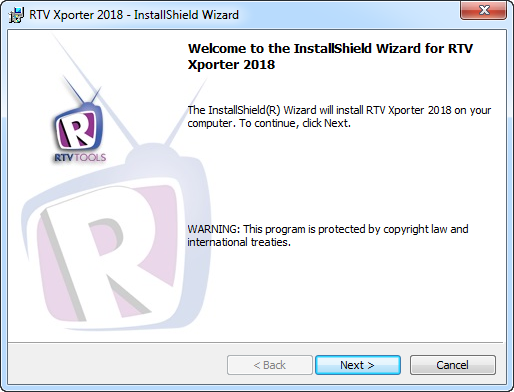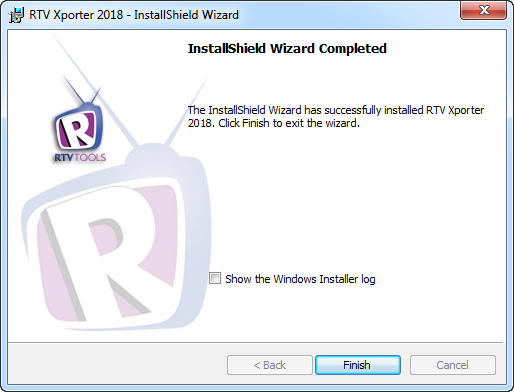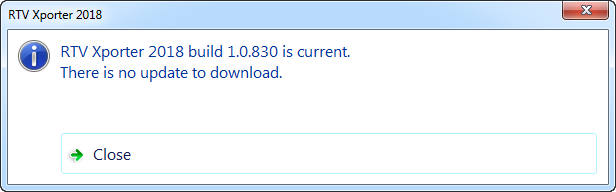RTV Tools are constantly adding new features and enhancements to our products to cater for end user requests and functionality therefore it is a good idea to regularly check for any product updates that may be available.
To do so just launch Xporter and from the main interface click the Check for Updates button from the ribbon.
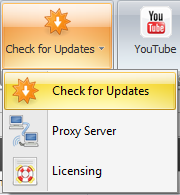
Xporter will then check with the RTV Tools website if a newer build number of your product is available and then display a dialog box similar to below advising if your product is up to date or if there is an update available for you to download.
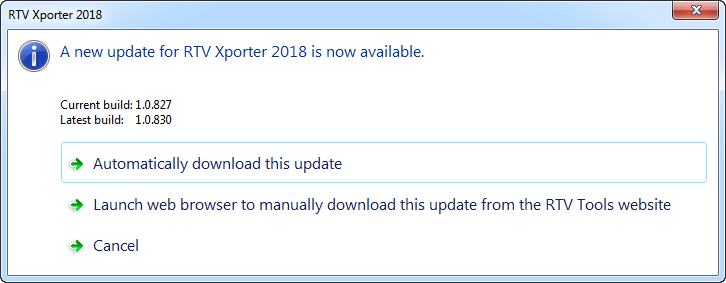
When an update is available such as indicated above it is recommended to select the first option to ‘Automatically download this Update’. Once downloaded you should receive a dialog box similar to below explaining the rest of the process. Once extracted run the Setup.exe file (don’t try to run it from inside the downloaded zip folder without extracting it first).
You can then confirm that you have been upgraded to the latest build as per below.