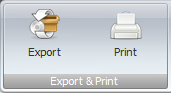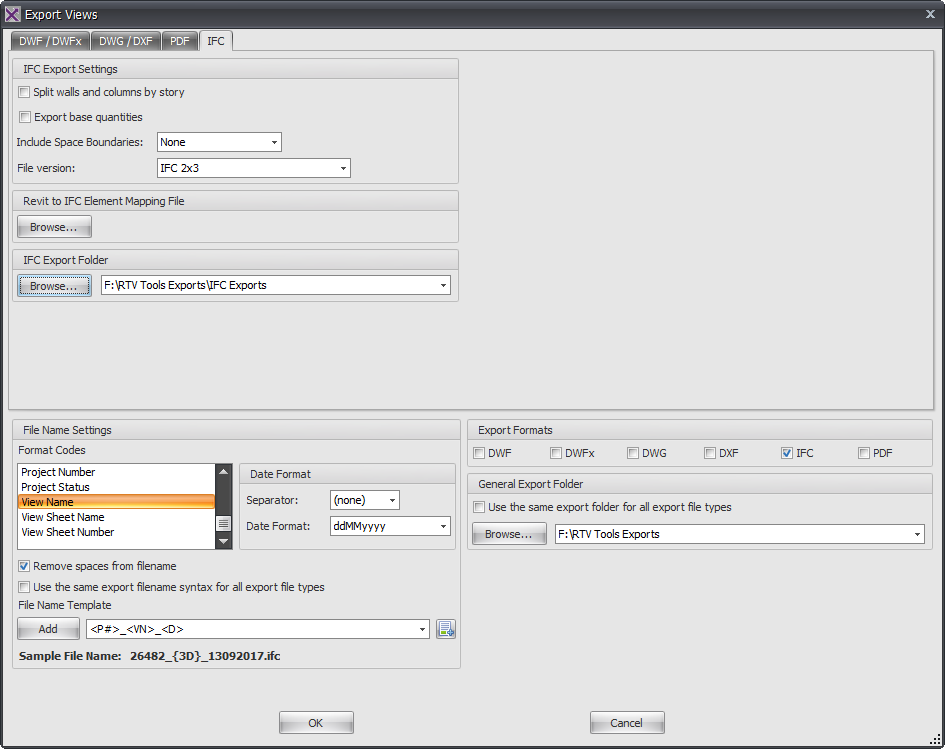Firstly select the required Revit Sheets or Revit Views to be exported from the Xporter main interface and then click the Export button from the ribbon.
The top half of the Dialog box relates to the ‘Export’ settings and options for the resulting IFC files as shown by the below image. Most of the options emulate those available inherently from Revit itself.
IFC Export Settings
If required you can choose to ‘Split Walls & Columns by Level’ and ‘Export base Quantities’ by checking the boxes. From the Include Space Boundaries Drop down box you can either set to None or choose the appropriate Level from the drop down list. For File Version you can again select the required option from the drop down list.
- Revit to IFC Element Mapping File – Click the Browse button to locate a custom element mapping text file if required.
- IFC Export Folder – If you want your IFC exported files to be saved into their own folder then click the Browse button and navigate to required Export folder. If you choose the alternative option to combine all file types to a common export folder then this option will be greyed out.
The lower portion of the Dialog box determines the File naming, export location and file format settings for the exported files.
- File Name Settings Panel – provide the means to determine your file naming convention. Use the Format codes list to create the desired combination for the file name template (a sample preview is given as a guide). Use the date format options to select the required date format and date separator.
- Export Formats Panel – is where you select the required output formats by checking the required boxes
- General Export Folder – can be selected if you want to export all your various export formats to the same location by ticking the box and selecting the export folder. If you prefer to export each different file type to a separate folder then leave this box un-ticked and use the alternative DWF export folder above instead.