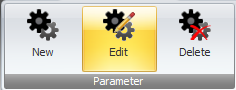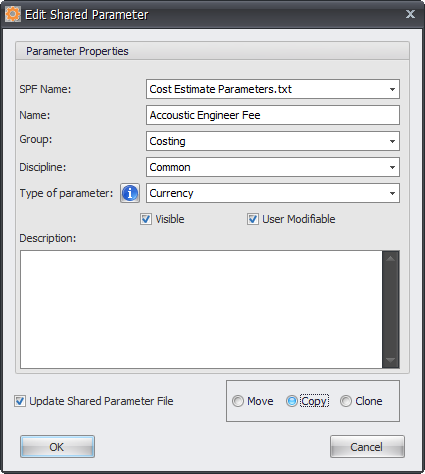With Shared Parameter Manager you can easily Move, Copy, or Clone from one Parameter File to another Parameter File.
You can select individual parameters or you can select multiple parameters by selecting them from the Data Grid then click the Edit button from the Ribbon.
SPF Name: Select the required Shared Parameter File to be modified from the drop down list
Name: If editing a Single Parameter you can enter a new name if required. When editing Multiple Parameters the Name field will be greyed out.
Group: Either select an existing group to be used from the drop down list or click in the sell to manually enter a new Group Name if required.
Discipline: Select one of the default Revit disciplines from the drop down list
Type of Parameter: Select the Type of Parameter to be used from the default list of Revit Parameter Types.
Note – if Multi-Line is selected for the Type of Parameter then the Shared Parameter File cannot be used by Revit versions prior to 2016 as Multi-Line parameter was a new feature added in 2016 Revit versions.
Visible: If enabled then the Parameter will be visible on the Properties Palette to users in your Revit Project or Family file. If disabled the selected parameter will not be visible on the Properties Palette to users in your Revit Project or Family file.
User Modifiable: If enabled the Parameter value can be modified by the user in a Revit Project or Family File. If disabled the Parameter value can not be modified by the user in a Revit Project or Family File (parameter value will be greyed out/locked).
Description: An optional field where you can enter a description for the parameter that will become the Parameter Tool Tip when the Shared Parameter is used by your Revit Application.
Update Shared Parameter File: If enabled the selected Shared Parameter File (.txt) file will automatically be modified and updated by Shared Parameter Manager. If disabled the Shared Parameter File will not be updated with any changes but the SQL database will be updated accordingly.
Move: This option will Move the selected Parameter(s) within the same Shared Parameter File or to a new Shared Parameter File maintaining the same Parameter name and GUID.
Copy: This option will Copy the selected Parameter(s) to a new Shared Parameter File maintaining the same Parameter Name but a new GUID will be generated for the Parameter(s).
Clone: This option will make a Clone of the selected Parameter(s) to a new Shared Parameter File maintaining the same Parameter Name and GUID.