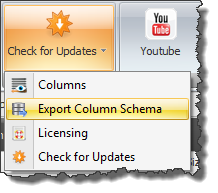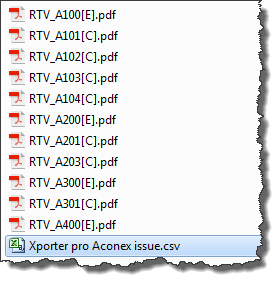The Export Column Schema functionality in Aconex Uploader is designed to work in conjunction with our other Revit plug-in Xporter Pro for the purpose of predefining the mandatory columns and data values when generating the electronic documents out of Xporter Pro.
If you are not also using our Xporter Pro plug-in to generate your electronic documents out of Revit then there is no need for you to use the Export Column Scheme function in Aconex Uploader.
To do so however go to the Check for Updates drop down button on the Settings panel and select Export Column Schema.
Browse to your network location where the .acxml file is to be saved and specify a filename as required.
Once saved Xporter Pro can then read this .acxml file in the process of Exporting out your electronic files such as DWG / PDF / DWFx to predetermine the required columns when configuring the Aconex .csv file which can also be generated out of Xporter Pro.
The resulting .csv file generated from Xporter Pro in conjunction with generating the electronic documents will be created in the specified source folder so that when you point to that source folder with Aconex Uploader it will by default read the .csv file in that source folder and populate the data grid cells to match what is in the .csv file prior to publishing with Aconex.