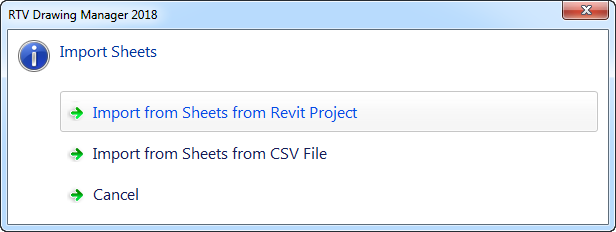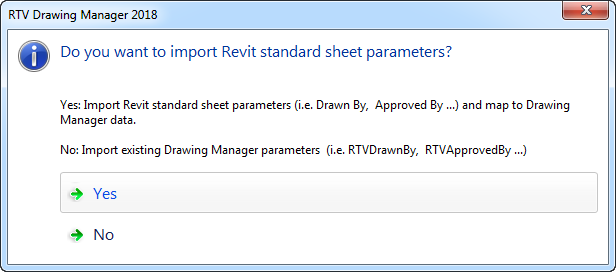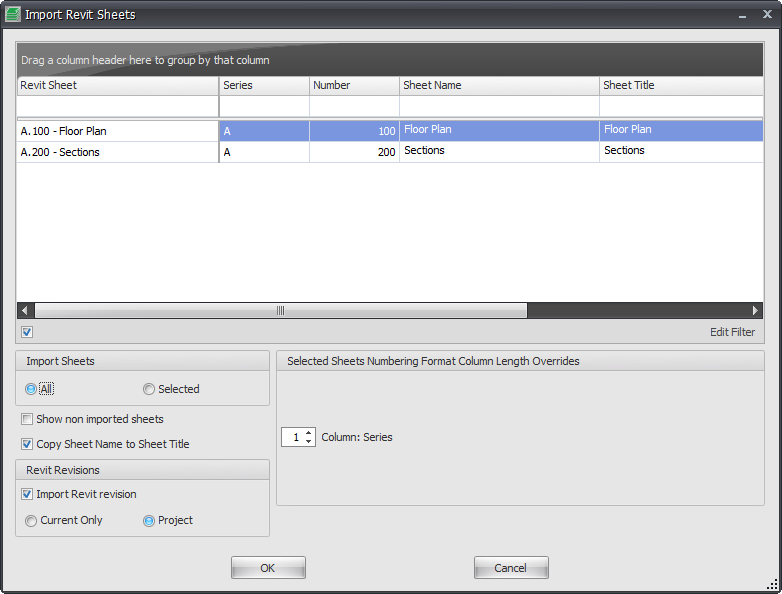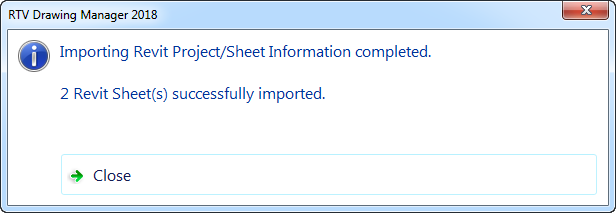When you start implementing Drawing Manager in your organization you will no doubt already have Revit projects well underway that will contain sheets and titleblocks already set up natively within Revit itself.
In order for Drawing Manager to start actively managing those sheets and synchronizing with them they need to of course be replicated within the Drawing Manager database itself.
With Drawing Manager you have the ability to ‘Import’ your Revit sheets to be managed however before you do so you will need to ensure that you have first of all set up the sheet numbering format ahead of time to match that used on your actual Revit sheets.
To import sheets to Drawing Manager click the Import button from the Sheets Panel of the Home tab.
You can chose to import sheets from either your Current Revit Project or from an Excel CSV file as required from the following dialog box.
Upon importing your Revit sheets you will be given two options for importing Standard Sheet Parameters as shown below;
- Yes: select if your titleblocks/sheets do not contain the RTV parameters in which case Drawing manager will map the standard Revit sheet parameters to corresponding Drawing Manager data
- No: select if your titleblocks/sheets do contain the RTV parameters to import them instead of the standard Revit sheet parameters.
Drawing Manager will then query your open Revit Project and display the Import Sheets dialog box listing all existing sheets in your project available to be imported.
Import Sheets
All: if selected will import ALL sheets listed in above window without the need to select them manually
Selected: select / highlight the required sheets only to be imported
Show non imported sheets: if enabled will only display sheets that have not already been imported in the above window to choose from when importing again.
Copy sheet name to Sheet title: if enabled will copy the Sheet name parameter Value to the Sheet Title parameter value
Revit Revisions
Import Revit Revisions: enable this option if your Revit sheets already contain revisions and you want to import the revisions along with the sheets to Drawing Manager
Current Only: if selected will only import the ‘current’ sheet revision to Drawing manager and not any prior sheet revisions.
Project: if selected will import ‘all’ sheet revisions defined within your Revit Revision project setup
Selected Sheets Numbering Format Column Length Overrides
Use these two options during the process of importing sheets to manually override the column widths to match your project numbering format setup if you have not already done that via the Configuration dialog box before hand
Once successfully imported you will see a confirmation dialog box similar to below and your Revit Sheets will then be displayed in the data grid of the main Drawing Manager User Interface as shown below.