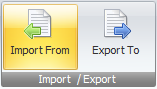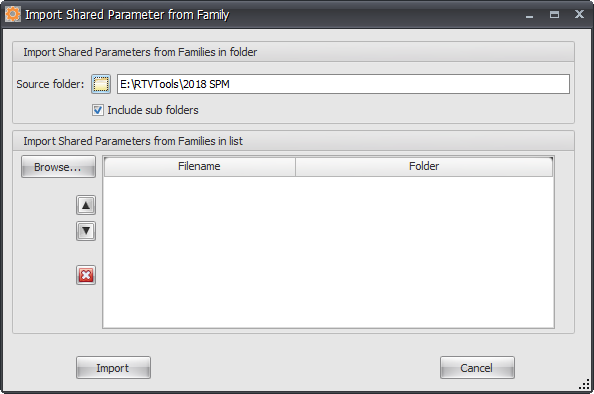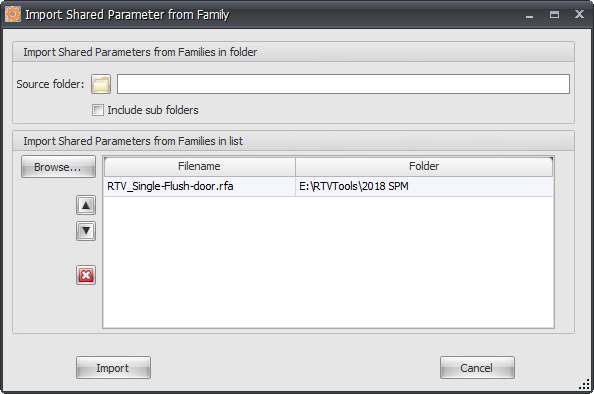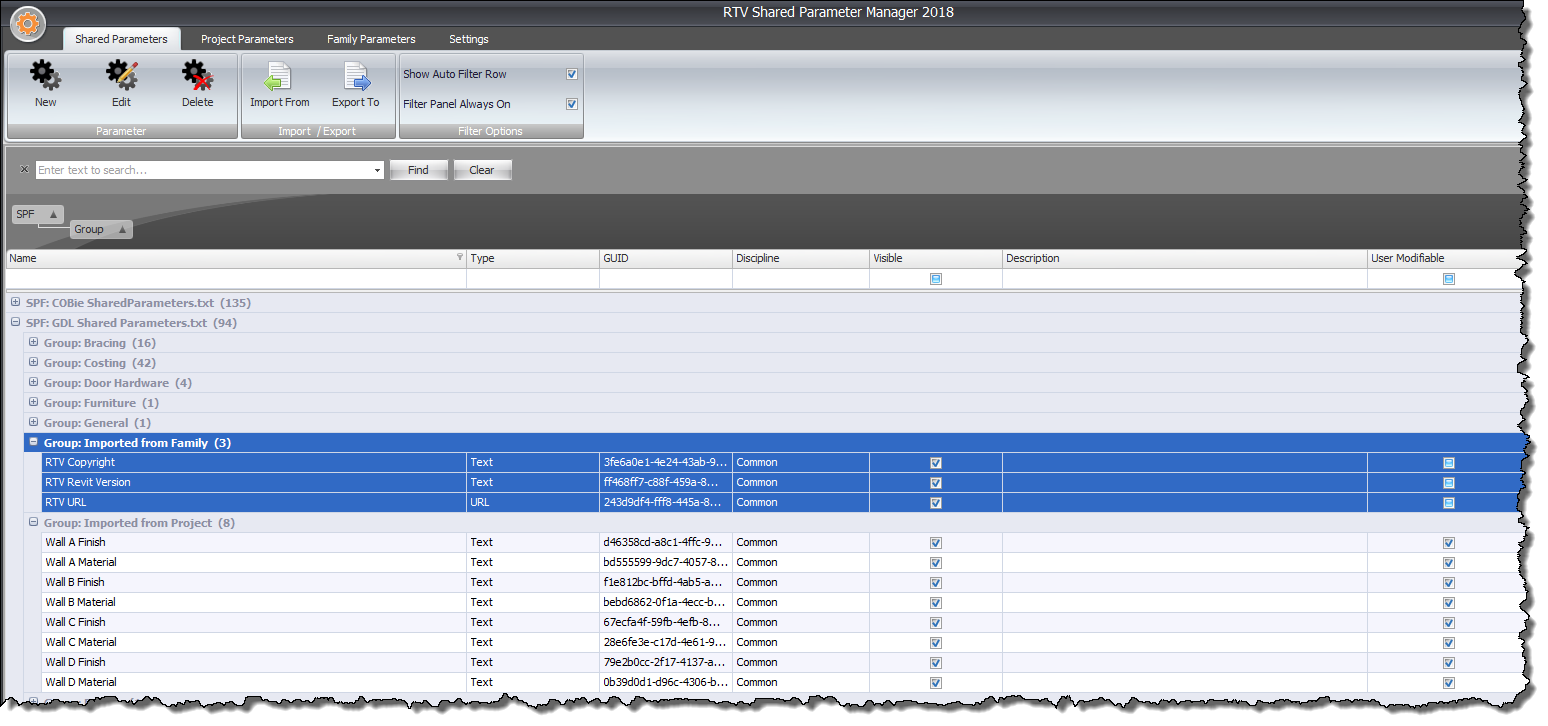In Addition to Importing Parameters from an existing Shared Parameter File you can also Import any ‘shared parameters’ directly from a specified Revit Family directory or a selected Revit Family File into Shared Parameter Manager.
Click the Import From button on the Shared Parameters Tab of the ribbon
Select the Import Revit Families in folder or selected option as shown below and then browse to the Shared Parameter File required to import the Parameters from.
If you want to import Shared parameters contained in multiple files from a specified Folder location then you can simply define the required folder directory as per below example and include for any Sub-folders if applicable.
Alternatively instead of importing from multiples files in the same Folder you can define a list of specific family files in various different folder locations as required.
Once Imported the Shared Parameters present in your current Revit Family file will then appear in the data grid as per below example. In the ‘Group’ column any imported parameters from a project will be grouped under ‘Imported from family’ by default however you can edit the grouping of these parameters as required.
Note: the Imported project parameters that have been imported using this option display in the data grid and will now be stored in the SQL database but do not get automatically added to the Shared Parameter file itself.