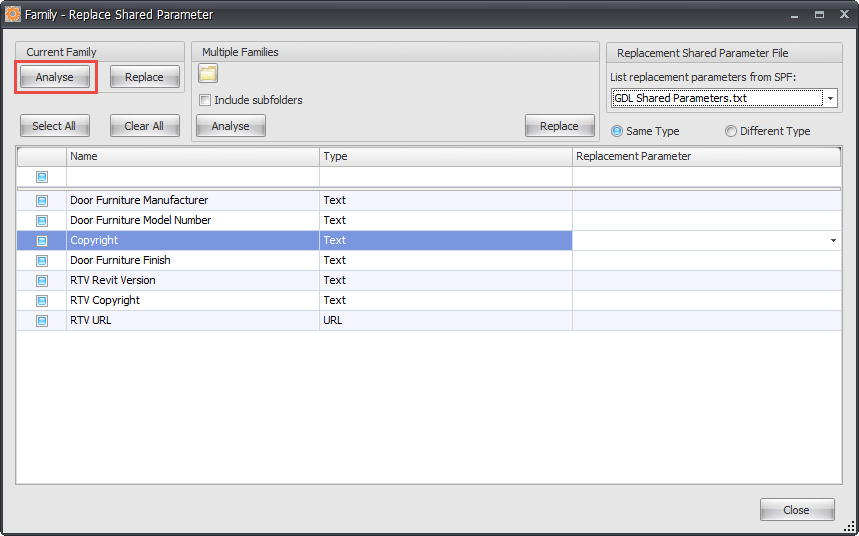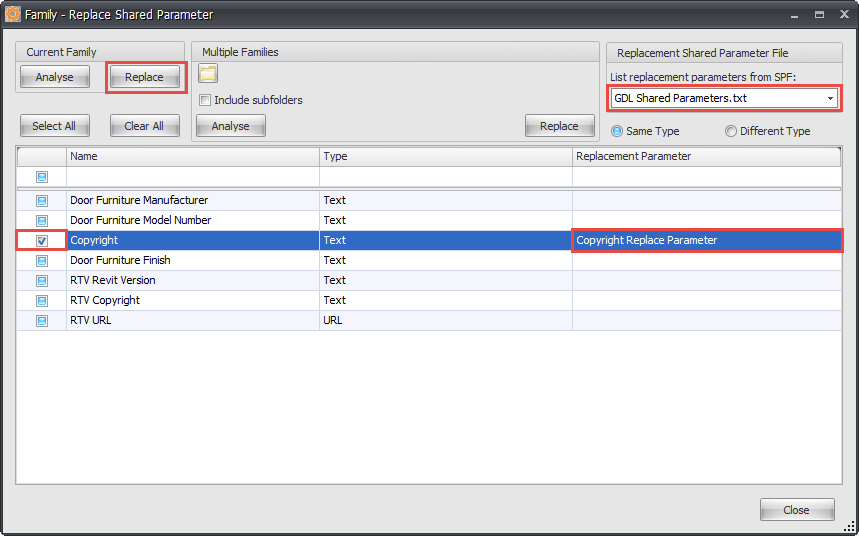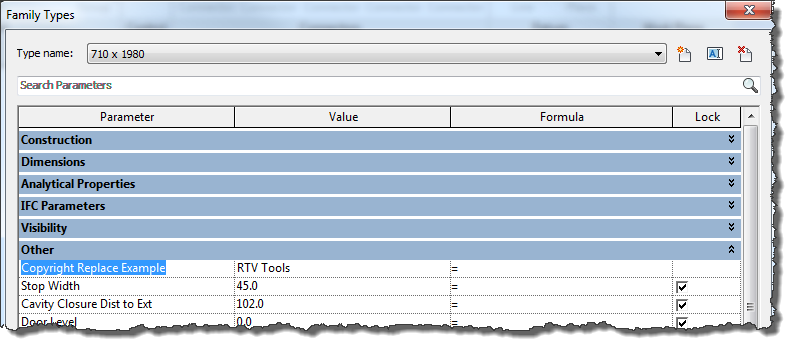There may be situations where you want to swap out and Replace an existing Family Parameter for a new one instead.
This might be simply due to a Parameter Name changing, changing from Instance to Type parameter, or perhaps the type of parameter has changed from say Text based to Number based value.
Ensure that you have the Revit Family file (.rfa) currently open that you are needing to replace the parameter in then launch SPM.
Create a new Shared Parameter to be used for the replacement if need be or you can use an existing Shared Parameter.
Switch to the Family Parameters tab and select the parameter to be used for the Replacement in the data grid and click the Parameter Properties button on the ribbon to define the parameter values as required.
Then you can click the Replace Parameter button on the ribbon.
Clicking the Analyse button on the Current Family panel of the dialog box which will query and display a list of existing Shared Parameters used in the current open Revit Family file.
From the List replacement parameters from SPF drop down list select which shared parameter file is to be used for the replacement parameter. Tick the check box for the Parameter to be replaced and select the new Replacement Parameter to be used from the drop down list. Then you can click the Replace button on the Current Family panel to complete the operation and replace the parameter in the currently open Revit Family file.
If you exit out of SPM now and check the open Revit family file you will see the parameter has been replaced but the previous parameter value has been retained.