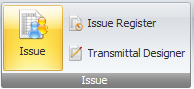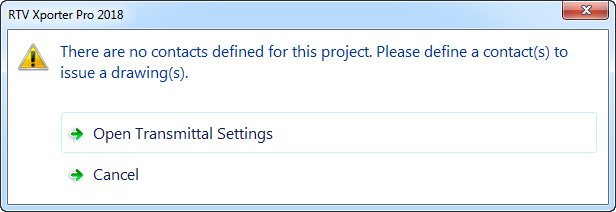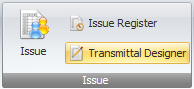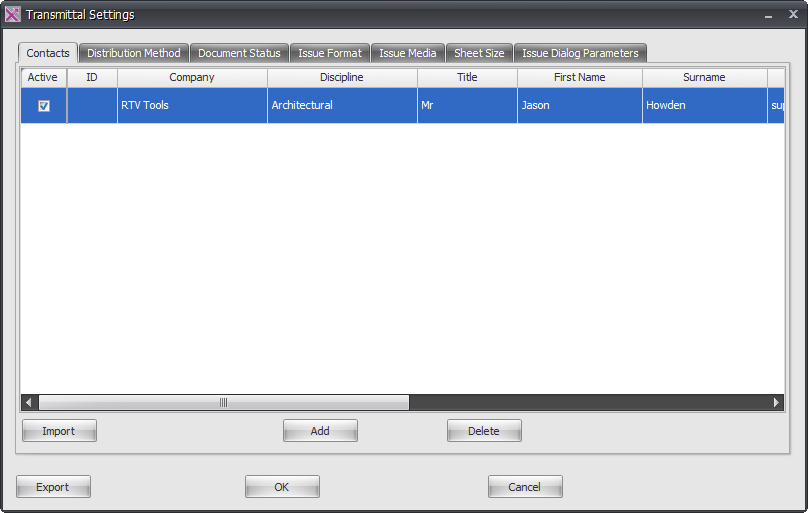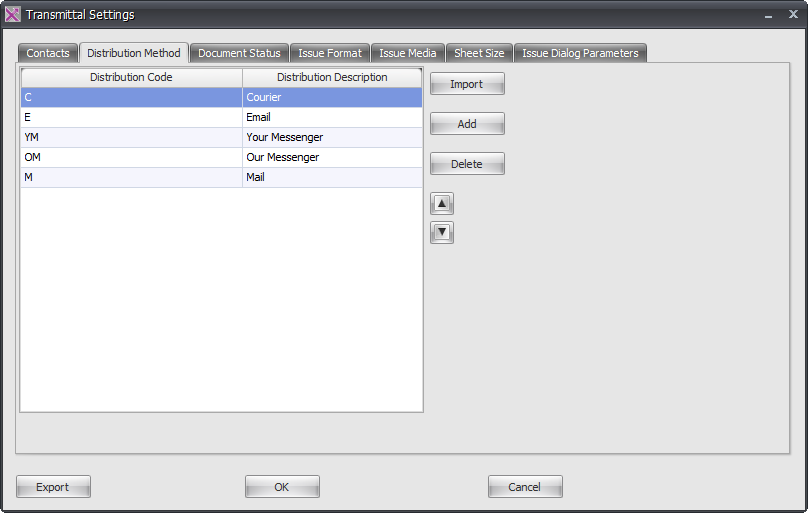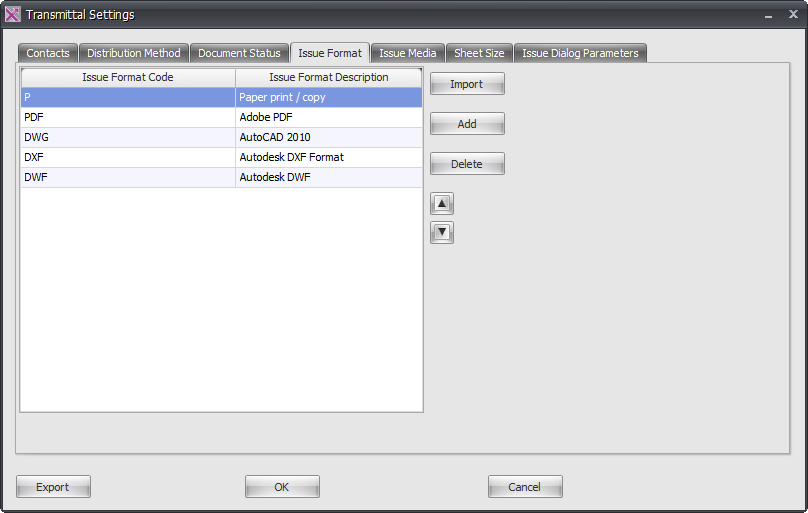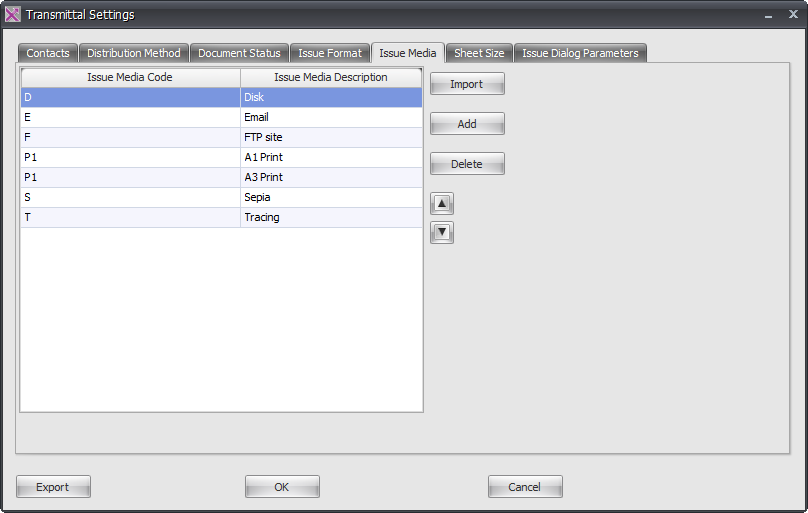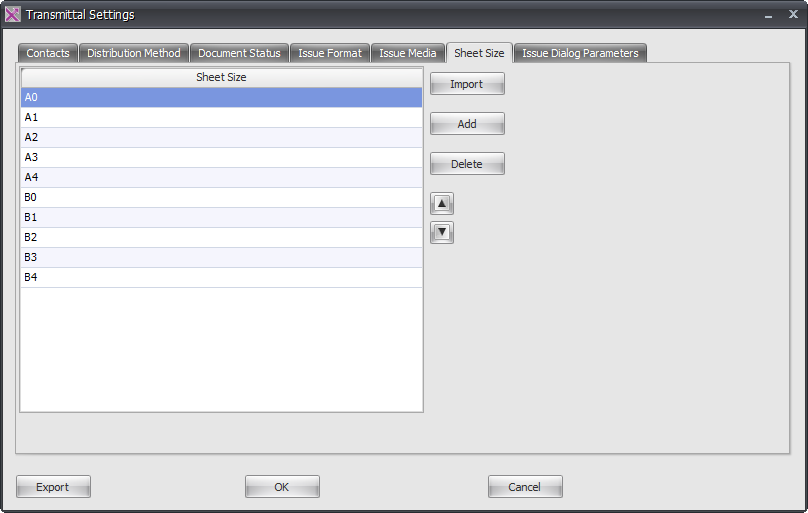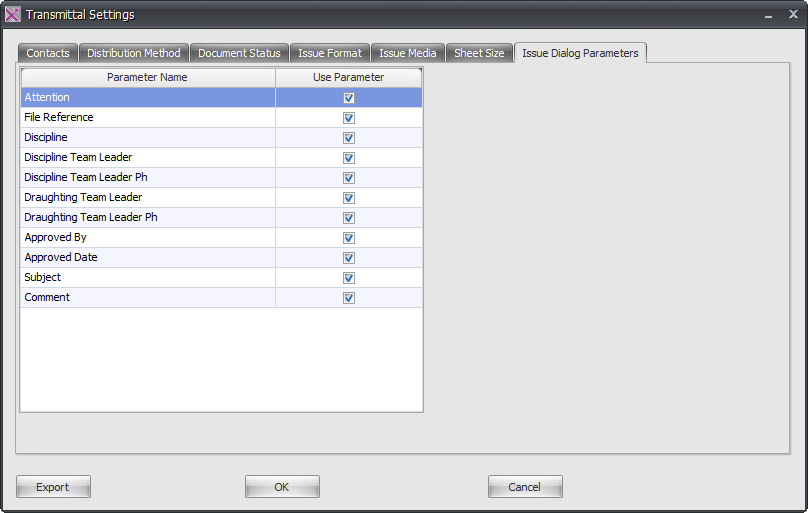In order to start generating Issues you will first of all need to enter required Recipients to appear on the document transmittal. The first time you click the Issues button from the ribbon you will be prompted to do so as per below image and proceed to open the Transmittal Settings dialog box.
Alternatively you can click the Transmittal Designer button from the ribbon and then click Transmittal Settings button from the Edit Transmittal dialog box as shown below.
This will then launch the Transmittal Settings dialog box containing several tabs with all the configuration settings and options available to be used.
Contacts Tab
Enter contact information for all intended recipients such as Stakeholders, Contractors, Consultants etc that will be used on the resulting Document Transmittals when Issuing sheets.
Once entered by default each recipient will be set as an Active recipient meaning they will appear on the Transmittal forms. If you do not want specific recipients to be shown on a transmittal then untick the appropriate check box under the Active column shown below.
If your list of recipients is used on a regular basis then once entered you can click the Export button shown below which will allow you to save your Distribution list as an .xml file for future use when setting up other projects with Xporter Pro using the Import button saving you time having to enter the same information.
Distribution Method Tab
On this tab you are provided with a default list of Distribution methods and codes which you can add to and customize by adding your own additional codes or deleting any unwanted codes accordingly.
Document Status Tab
On this tab you are provided with a default list of Document Status’s and codes which you can add to and customize by adding your own additional codes or deleting any unwanted codes accordingly.
Issue Formats Tab
On this tab you are provided with a default list of Issue Formats and codes which you can add to and customize by adding your own additional codes or deleting any unwanted codes accordingly.
Issue Media Tab
On this tab you are provided with a default list of Issue Media and codes which you can add to and customize by adding your own additional codes or deleting any unwanted codes accordingly.
Sheet Size Tab
On this tab you are provided with a default list of Sheet Sizes which you can add to and customize by adding your own additional codes or deleting any unwanted codes accordingly.
Issue Dialog Tab
On this tab you are provided with a default list of Issue Dialog Parameters should you want to make use of them which you can add to and customize by adding your own additional codes or deleting any unwanted codes accordingly.