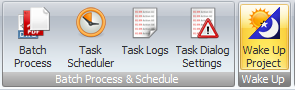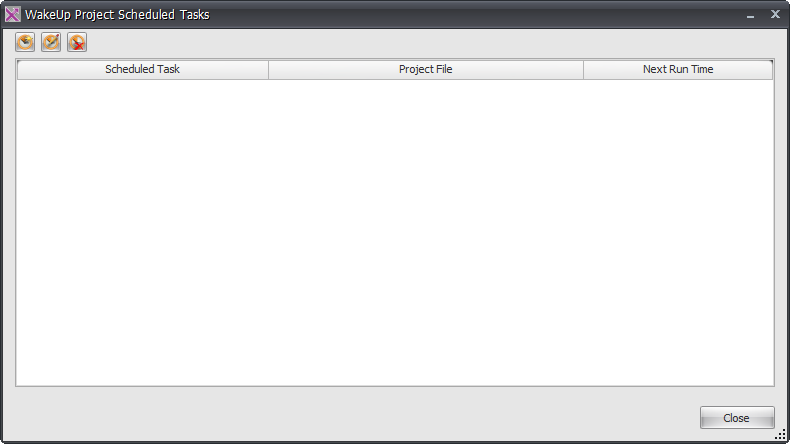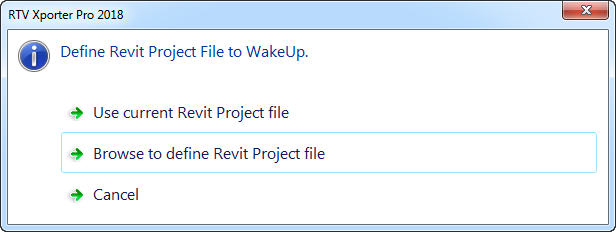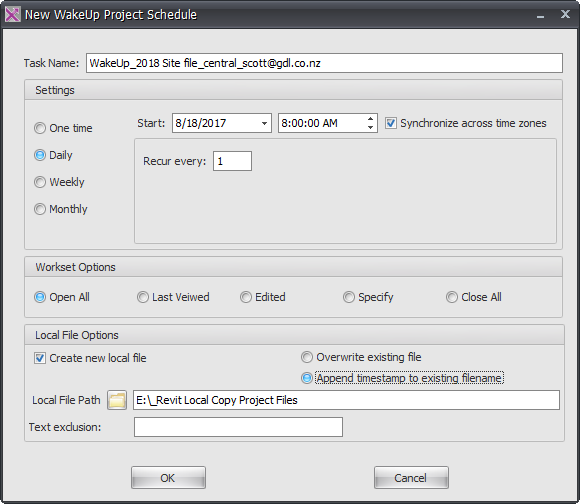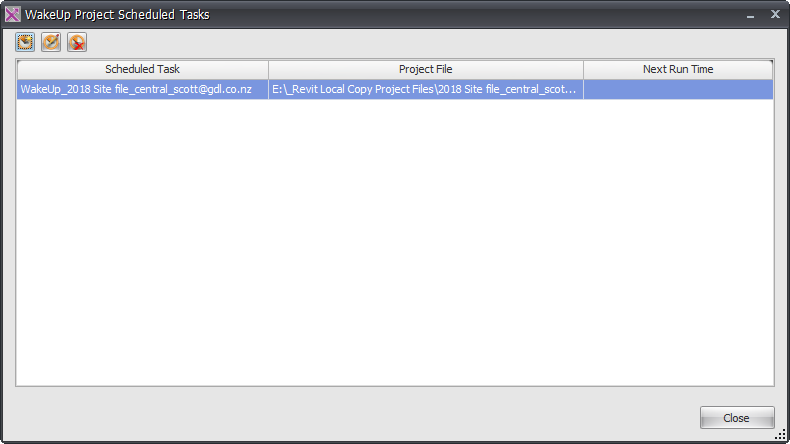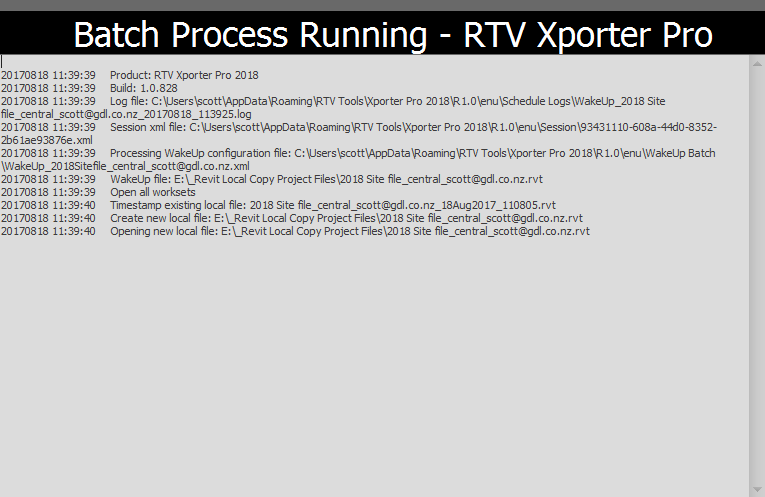For very large Revit projects it can take excessive amounts of unproductive time waiting for them to open when you first launch them so for that reason Xporter pro now has a Project Wakeup function to remove that wasted time.
The Wakeup function allows you to define specific Revit projects which you know have long load times top open files and create a Scheduled task which you can set to run before you arrive at the office so that the file is already open when you get in.
You can access the Wakeup function from the RTV Tools tab of the Revit Ribbon as shown below without having Xporter Pro open, or you can also access it from the Xporter Pro ribbon while it is open.
Either way once you click the Wake Up Project button it will display the Wakeup Project Scheduled Task dialog box shown below
![]() New Schedule Task: click to add a new WakeUp project scheduled task
New Schedule Task: click to add a new WakeUp project scheduled task
![]() Edit Schedule Task: click to Edit a WakeUp project scheduled task
Edit Schedule Task: click to Edit a WakeUp project scheduled task
![]() Delete Schedule Task: click to Edit a WakeUp project scheduled task
Delete Schedule Task: click to Edit a WakeUp project scheduled task
Click the New Schedule Task button to add a new Project WakeUp task and you will be asked if you want to create the task using the currently Open Project file or browse to define a different project file.
You will then see the New WakeUp Project Schedule dialog box as shown below for you to set accordingly. Note that if your project is not a workset enabled project then the lower section of the dialog box will not be active
Then you will see the new WakeUp task added to the first dialog box as shown below. You can add further WakeUp tasks as required and you can edit the scheduled tasks if required also.
When the scheduled task has been triggered you would see the following process window appear if you were in front of your machine at the time however this dialog box will disappear automatically once the task has completed leaving the defined project open ready for you to commence work when you arrive at your desk.