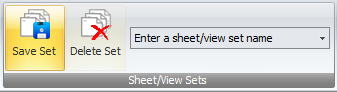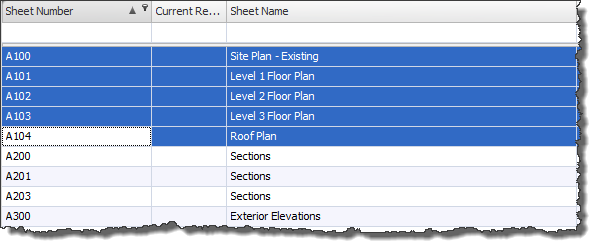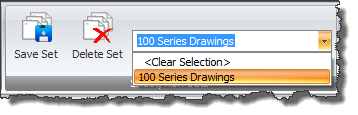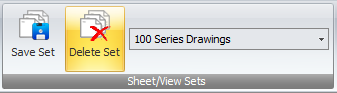When you start using Xporter Pro in conjunction with very large Revit Projects it means of course that you will result in having a large number of Revit Sheets and Views listed in the main data grid to navigate your way through.
For this reason when it comes to selecting Sheets or Views on a repetitive basis you can select required groups of sheets or views the first time and then save them as a Selection Set whereby you give the Selection Set a name accordingly. In future when you need to select the same sheets or views simply choose the previously saved Selection Set form the ribbon drop down list and those sheets or views will automatically be selected to save you time.
You can create as many Selection sets as required for the project and you can also delete any Selection Sets if required.
To Create a Selection Set simply highlight the required Revit Sheets or Revit Views in the main data grid then click the Save Set button from the ribbon.
Give the Selection Set to be saved a Name which will then appear in the drop down list from the ribbon to be used again in future.
To Delete an existing Selection Set first of all select the Selection Set from the Drop down list on the ribbon so that it is active and then click the Delete Set button adjacent and then click Yes on the subsequent confirmation dialog box.