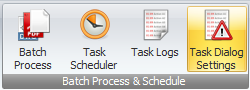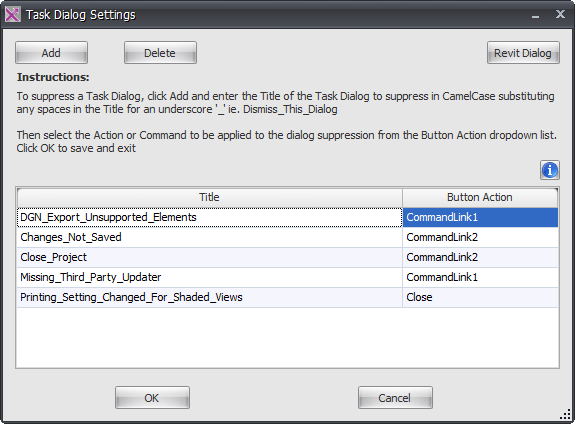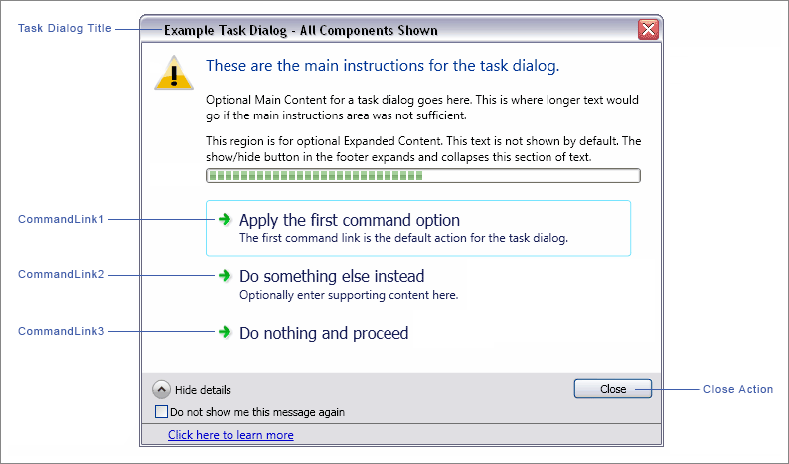During the normal course of performing operations in Revit various Dialog boxes can result which require a response in order to dismiss the dialog box and proceed with intended operations.
The same thing will inevitably occur when Xporter Pro runs Scheduled Tasks and for this reason we recommend that you leave the option to automatically close Revit dialogs during scheduled tasks turned on (default). Doing so will therefore dismiss any occurring dialog boxes allowing the process to run it’s course. If you turn this option off then your scheduled task may be prevented from completing during the intended after hours period if a dialog box occurs which requires manual input to proceed.
To Access the Task Dialog Settings click the button on the ribbon.
On the Task Dialog Settings dialog box a number of standard revit pop-up dialogs and responses are already configured by default however you can modify the response to any of these dialogs if required.
In addition to that you can add further entries to capture and suppress Revit dialog boxes if need be by clicking the Add button or Delete any actions by clicking the Delete button.
If adding more entries for additional Dialog boxes you need to enter the name of the required Dialog box using CamelCase with underscore ‘_’ to replace any spaces between words. Then you need to choose a response from the drop down list adjacent to the dialog title.
The following image provides an example of how determine the correct response for the desired dialog box.