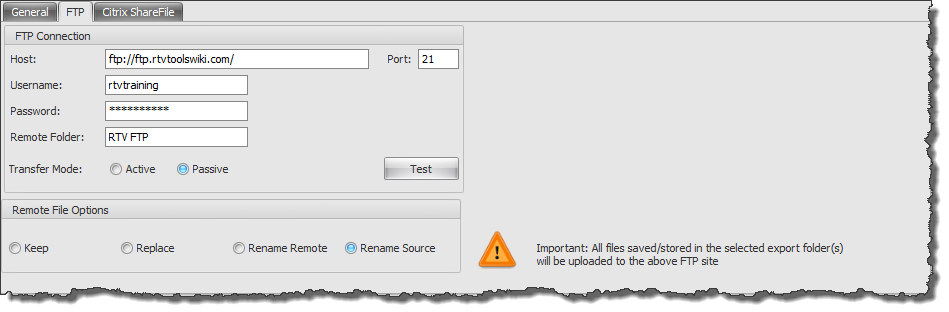FTP Tab
If you are wanting to automatically upload exported files to an FTP site then go to the FTP tab shown below and enter the FTP URL, username, password and the Export folder name to be used as shown below. By default the Passive transfer mode will be used using the default ports by the FTP Client software however if this mode will not allow a connection you may need to use the Active Mode instead which may also require input from your IT department or provider to enable required ports
When saved as part of the Export configuration settings used for Batch processes then that also means with Scheduled tasks running after hours the upload can be handled by the batch process used in the scheduled task
- Test Button – will simply test the details entered for communication and connection but will not actually upload any files.
Remote File Options
- Keep: Xporter Pro will check for any files of the same name in the FTP location and if they already exist then the matching files will be skipped and not uploaded
- Replace: if there are any matching files in the FTP location they will be over written
- Rename Remote: if there are any matching files in the FTP location the file name of ‘existing’ remote files on the FTP site will be renamed to include the current upload date and time in the filename indicating when they were superseded.
- Rename Source: if there are any matching files in the FTP location the file name of ‘new files’ uploaded will be renamed to include the current upload date and time in the filename.