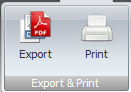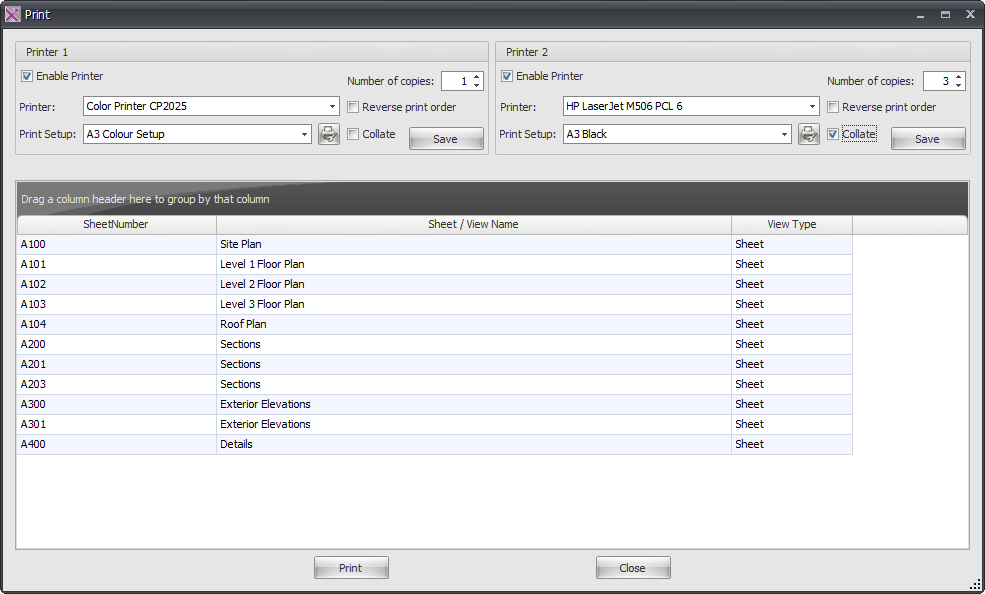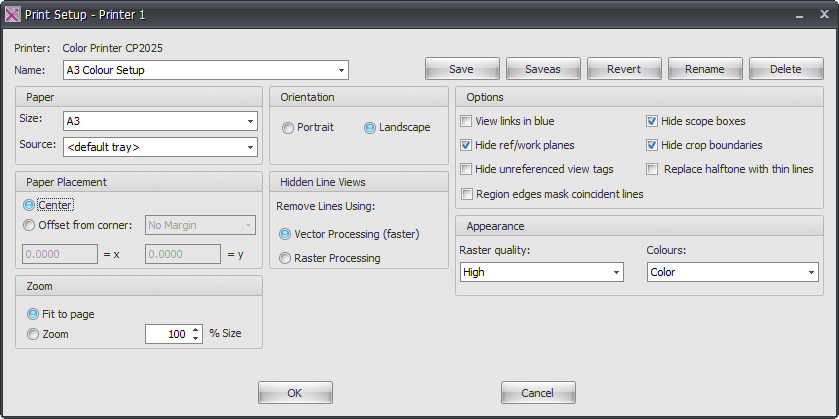In addition to Exporting sheets to various formats using RTV Xporter Pro you can also print your sheets or views to your normal office printers – in fact you can even send the same set of drawings to two separate printers at the same time. For example you could send one set of drawings as a print job to say a large format A1 or A0 printer, and then send the same set of drawings as another print job to say a second small format printer for an A3 set simultaneously.
You can control your Printer setup for each device respectively as you normally would for example Printer 1 could be your large format printer set for Black & white or Greyscale printing, and then Printer 2 could be your A3 printer where you may require a colour set of drawings.
You can also stipulate the number of sets to be printed on each printer respectively as well as have them collated.
- Select the sheets or views to be printed from the main interface then click the Print button Located on the Ribbon
- Enable one or both of the Printers, select the required print device from the drop down list of available printers and edit the Printer setup accordingly.
Clicking on the Printer Setup Icon for each printer will allow you to configure the Print Settings for each printer independently when the Print Setup drop down is set to <in-session> and save the settings for future use as shown below.