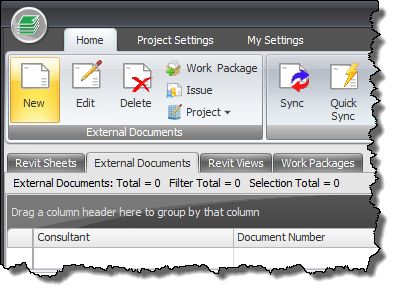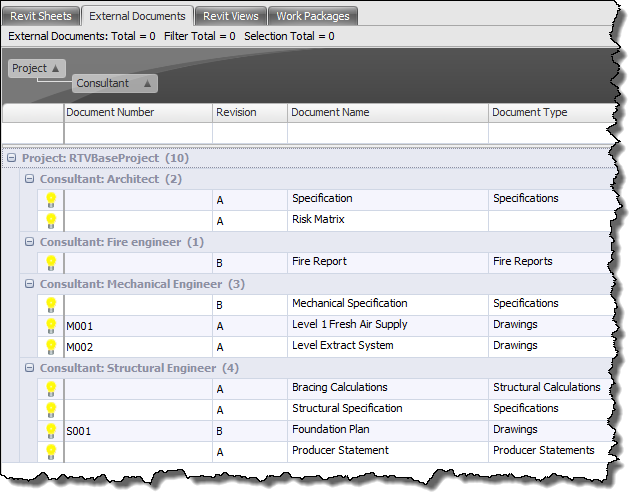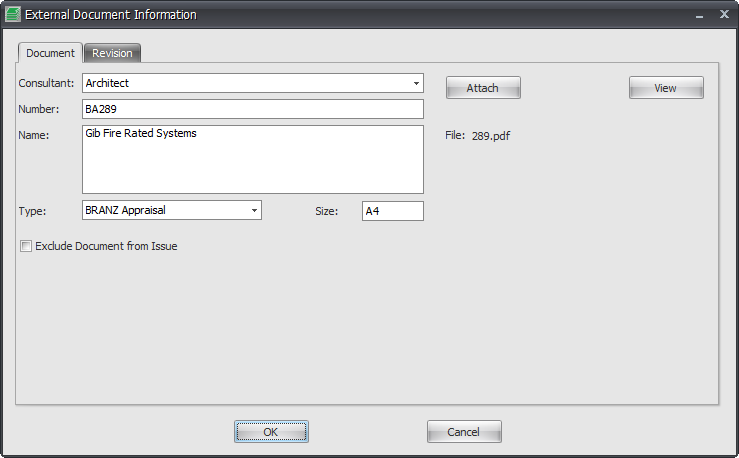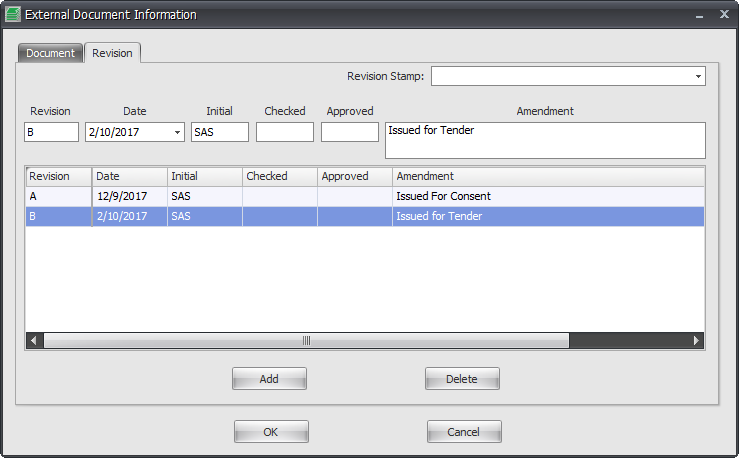With Drawing Manager you can manage much more than just your own Revit Drawing Sheets for your project.
You can also manage a range of External Documents whether they are your own external documents or another consultant’s external documents. You do not have to make use of the External Document feature of Drawing Manager if you don’t want to but the advantage of doing so is that you have a complete database record of ALL documents associated to the project which can therefore also provide you with a ‘Master Document Register’ to keep track of all document issues – not just drawing sheets.
Adding External Documents does not add any contents or sheets to your Revit Project as they are stored only within the Drawing Manager SQL database.
When Adding External Documents to the Database you can also ‘Attach’ the actual External Document file and preview it within Drawing Manager.
To add external documents switch to the External Documents Tab on the main user interface then click the New button from the Home tab of the ribbon.
On the New External Document dialog box enter the required information and click OK and it will be added to the Drawing manager SQL database for that project.
You can add additional External Document Types as required via the Drawing Manager Config Dialog box to appear and be used in the drop down list.
- Attach File: click the button to browse and locate the actual external document file to be associated with the SQL database in Drawing Manager
You will then see a list of the External Documents created on the main user interface like that shown below.
Once you have entered all the required External Documents for the project they can then be incorporated with Document Issues to appear on a Master Document Register for the Project.
If you need to edit any of the External documents to account for a new revision for example simply double click on the External Document, or highlight it and click the edit button on the ribbon to launch the External Document Information dialog box.
- Attach File: if you haven’t already done so you can click the button to browse and locate the actual external document file to be associated with the SQL database in Drawing Manager
- View: if you have attached an external file such as a PDF you can then click the View button to launch the default application associated to the file type in order to view the External Document
- Exclude Document form Issue: if selected this will exclude the current external document from being included with a Document Issue
Revisions
To modify or add Revisions for the current External Document switch to the Revision tab and enter required Revision information as shown below. Once you click OK the Revision for the External Document will be updated on the main user interface and stored in the SQL database accordingly.
- Add: click to Add a new Revision for the current External Document
- Delete: click to Delete the selected Revision from the External Document