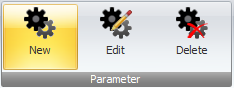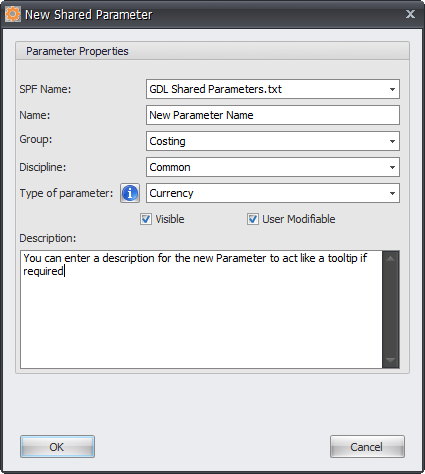Creating new shared parameters has been made a lot easier by doing so within Shared Parameter Manager instead of within Revit itself.
As a result any new parameters created will be added to the actual Shared Parameter File itself to update it and then continue to be monitored by Shared Parameter Manager.
To create a New Shared Parameter you must actively click into the Data grid to select any parameter row first and then click the New button on the Shared Parameter Tab of the Ribbon.
SPF Name: Select the required Shared Parameter File to be modified from the drop down list
Name: Enter a Parameter Name.
Group: Either select an existing group to be used from the drop down list or click in the sell to manually enter a new Group Name if required.
Discipline: Select one of the default Revit disciplines from the drop down list
Type of Parameter: Select the Type of Parameter to be used from the default list of Revit Parameter Types.
Note – if Multi-Line is selected for the Type of Parameter then the Shared Parameter File cannot be used by Revit versions prior to 2016 as Multi-Line parameter was a new feature added in 2016 Revit versions.
Visible: If enabled then the Parameter will be visible on the Properties Palette to users in your Revit Project or Family file. If disabled the selected parameter will not be visible on the Properties Palette to users in your Revit Project or Family file.
User Modifiable: If enabled the Parameter value can be modified by the user in a Revit Project or Family File. If disabled the Parameter value can not be modified by the user in a Revit Project or Family File (parameter value will be greyed out/locked).
Description: An optional field where you can enter a description for the parameter that will become the Parameter Tool Tip when the Shared Parameter is used by your Revit Application.