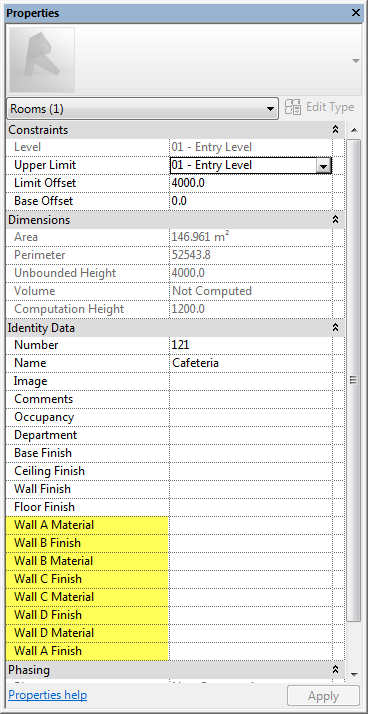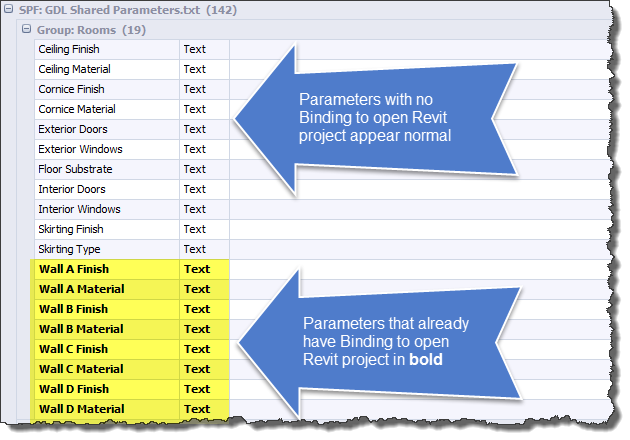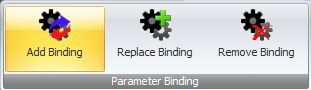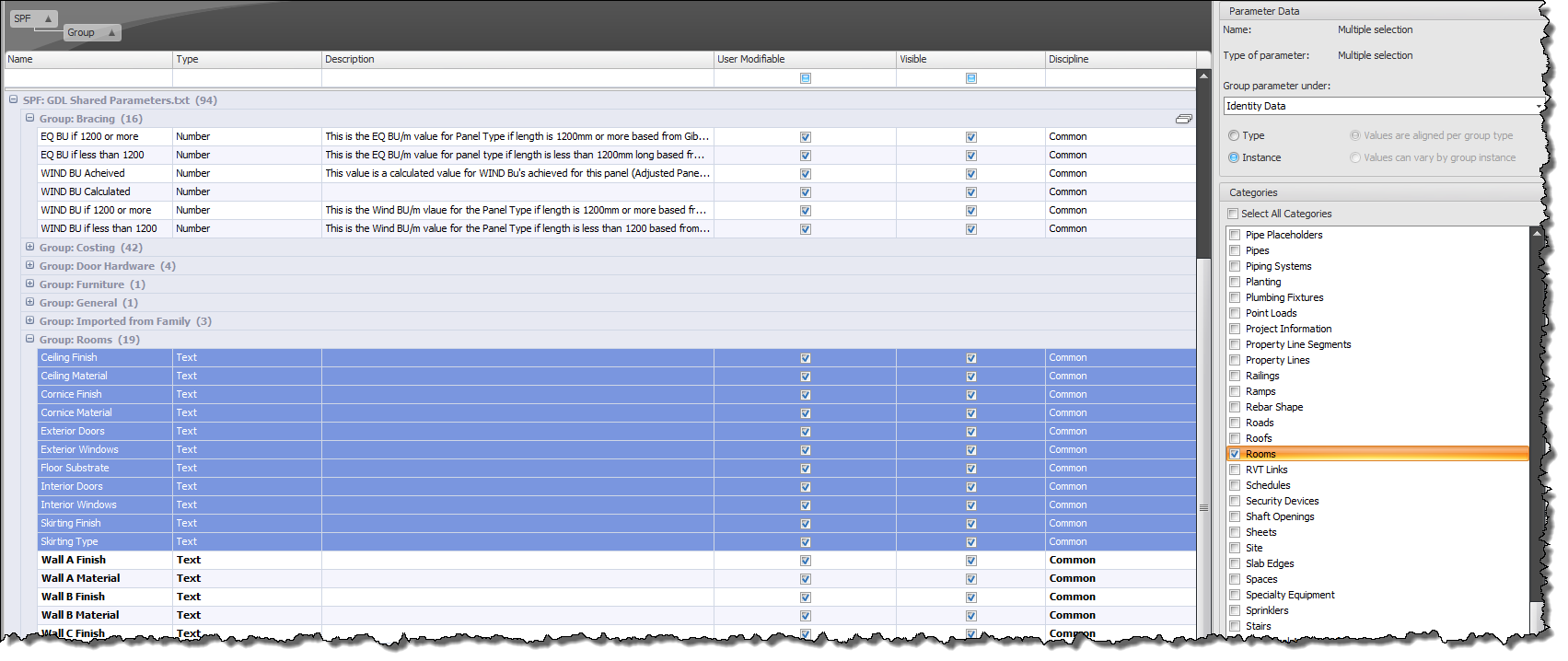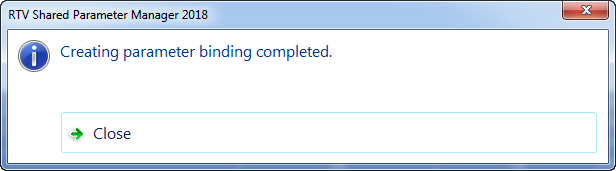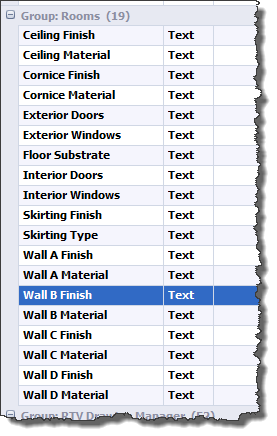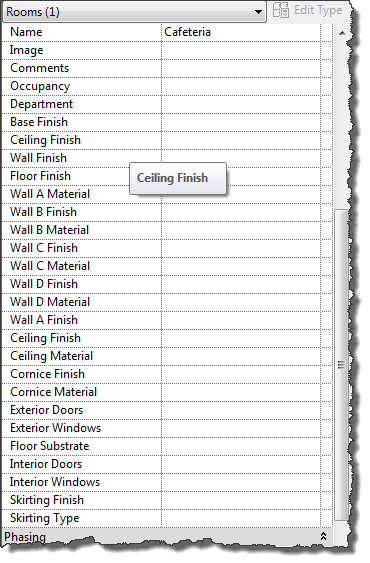Binding is the term used to describe the process of a Shared Parameter that is ‘bound’ to a Revit Project File which you have no doubt done many times within Revit natively. This occurs when you create user defined Project Parameters based on a preconfigured Shared Parameter File.
Creating these Project Parameters natively in Revit can be a laborious exercise if you are needing to create numerous parameters as you must create them one at a time.
This process is made a lot easier and faster using Shared Parameter Manager as you can create multiple Project Parameter bindings at the same time using the Shared Parameters Manager.
If there are already ‘bound’ project parameters present in the currently open Revit Project File then you will see them appear ‘BOLD‘ in the SPM data grid as per the example below so there is no need to create Parameter Binding for such Parameters.
To add additional Project parameter bindings you can select either an individual Shared Parameter from the SPM data grid or multiple Shared Parameters, define the Revit Category to be used for each, the Parameter grouping and whether Type or Instance Parameters are required then click the Add Binding button from the Project parameters tab of the ribbon.
Once the Project Parameter Binding has been completed the Shared Parameters in the data grid should appear BOLD.
If you check your Revit Project you would also see that the Parameters have now been added as per below example.