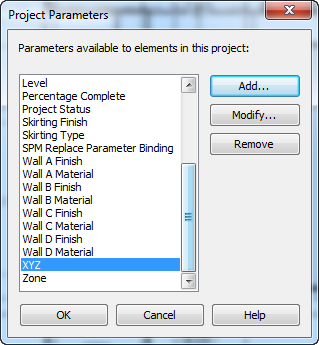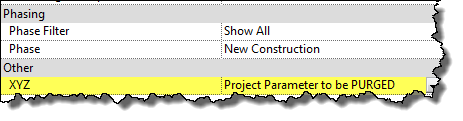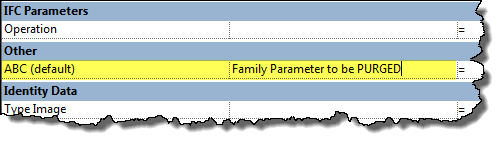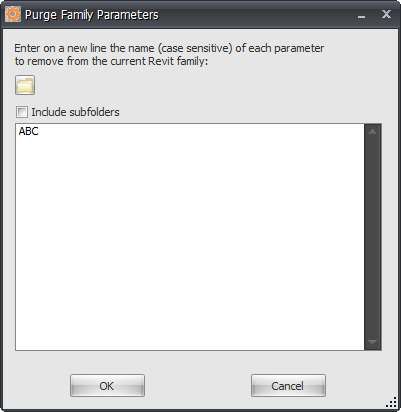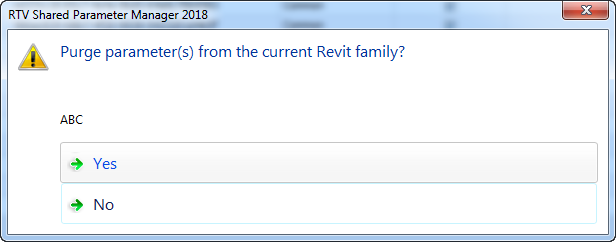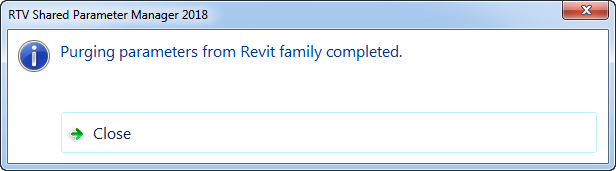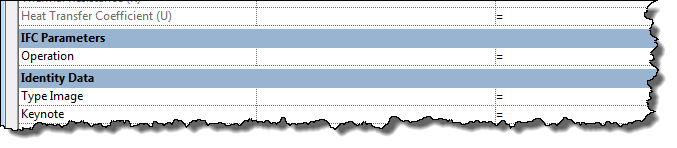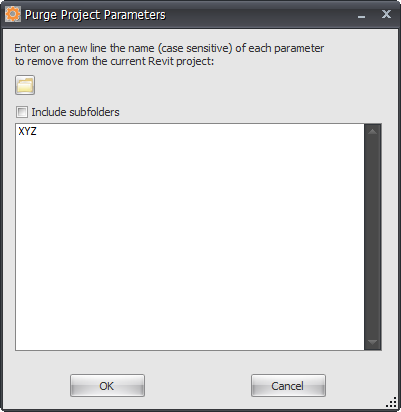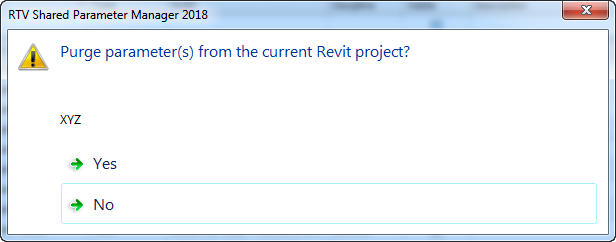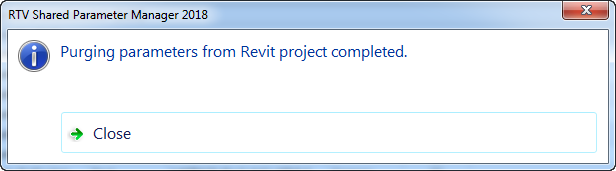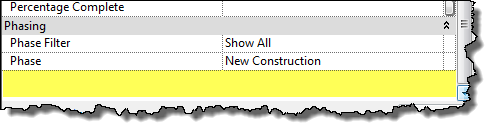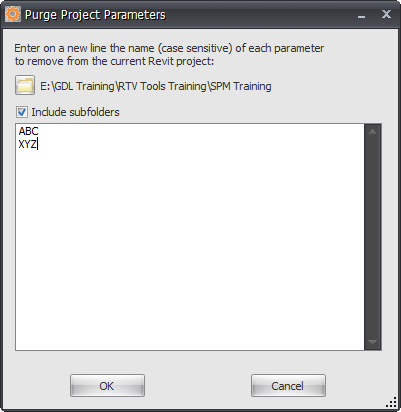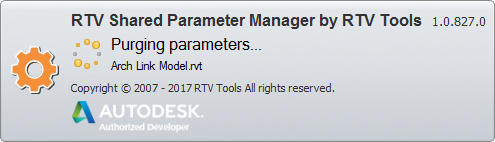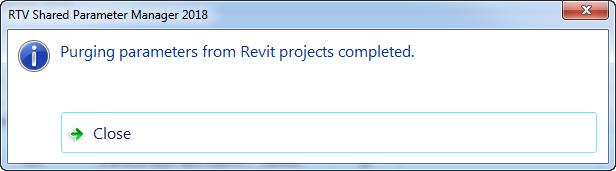There will no doubt be situations where you will need the ability to remove / delete selected Revit Project or Family Parameters that were not Created or Managed by SPM.
Note: by purging the Parameter from your current Revit project or Family file you will be removing the Parameter itself and any associated parameter data that may have been entered!
The below example shows a Project Parameter created natively within Revit and not as a shared parameters using SPM.
The Purge Parameter tool is located on the Settings Tab of the SPM ribbon as shown below.
It is important to remember that parameter names in Revit are Case Sensitive and therefore when using the Purge function of SPM you must enter the parameter name exactly as it appears in revit. For example; Parameter is not the same as parameter
Purge a Family Parameter from currently active .rfa file:
With the currently open Revit Family file (.rfa) open go to the Settings Tab of SPM and click the Purge Parameter button.
On the Purge Family Parameters dialog box enter then name of the parameter to be purged exactly as it appears in Revit (case sensitive) similar to below and click OK.
Click YES to proceed with purging listed parameter(s) or NO to cancel the operation.
You will then see a confirmation message similar to below and if you then check the current Revit family file the specified parameter would no longer exist.
The alternative and recommended method of purging a Family parameter however is to do so using the Show Parameters utility instead which lists ALL parameters in the currently active file making it easier to select parameters for purging.
Purge a Project Parameter from currently active .rfa file:
With the currently open Revit Project file (.rvt) open go to the Settings Tab of SPM and click the Purge Parameter button.
On the Purge Family Parameters dialog box enter then name of the parameter to be purged exactly as it appears in Revit (case sensitive) similar to below and click OK.
Click YES to proceed with purging listed parameter(s) or NO to cancel the operation.
You will then see a confirmation message similar to below and if you then check the current Revit Project file the specified parameter would no longer exist.
Purge Project/Family Parameters from selected folder:
When you know that you have multiple Project or Family files that contain the same parameter to be purged then instead of opening them individually to perform above steps you can define a selected folder location (including any subfolders if required) to purge the specified parameters as per below example.