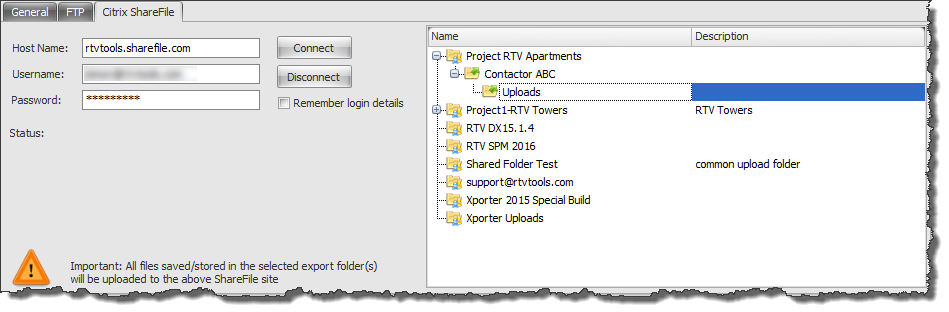Similar to FTP upload, for Citrix ShareFile users with existing accounts you can enter your connection details on the ShareFile tab so that Xporter Pro can then automatically upload exported files to your ShareFile account.
Once you have entered your ShareFile account details then click the Connect button to connect to your account which will then display the folder structure that you access to appear in the right hand window where you can select the required upload folder to be used.
When saved as part of the Export configuration settings used for Batch processes then that also means with Scheduled tasks running after hours the upload can be handled by the batch process used in the scheduled task
To disconnect from your ShareFile account simply click the Disconnect button.