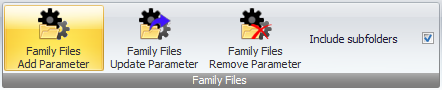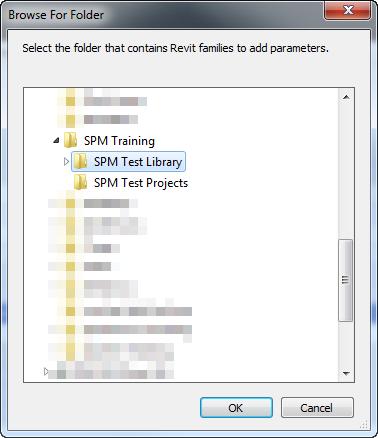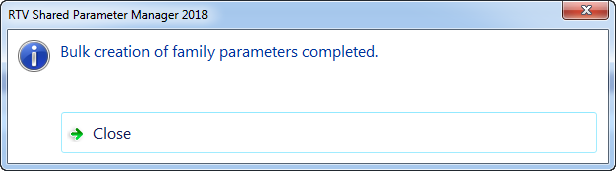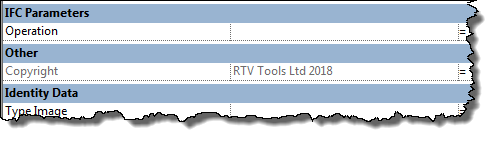You can Add a Parameter to an individual open Revit Family File but with SPM you can also do this as a bulk process by adding a selected parameter to ALL family files contained in a designated folder – including any subfolders.
If you have a Revit family file already open in your current Revit session that is also in the root folder that you are wanting to add parameter bindings to then make sure you exit out of the family file first in order for SPM to add the bindings at a folder level.
Enter the required Shared Parameter data via SPM as required so that it appears in the data grid of the Family Parameters tab and then click the Family Files Add Parameter button on the ribbon to create the bindings.
Browse to the root folder containing the family files you are wanting to add the parameter bindings for.
Note: if the root folder selected contains sub-folders below it with files you also want to add bindings to then make sure the ‘include subfolders’ option is ticked on the ribbon as well before clicking the Family Files Add Parameter button.
Once completed you will receive a confirmation dialog box.
If you were to then open any of the Revit family files contained in the selected root folder you will find the Parameter binding has been created.