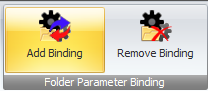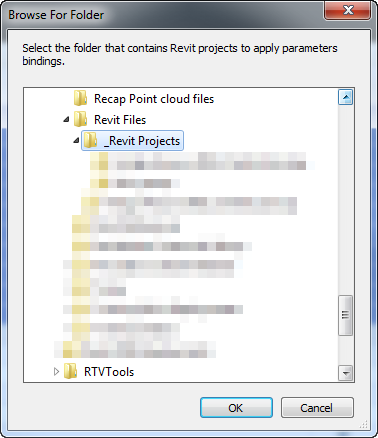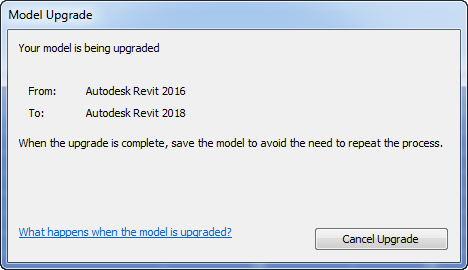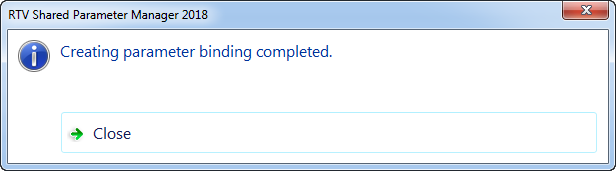When it comes to Project Parameter Binding you can handle this on a project by project basis using Shared Parameter Manager in conjunction with you currently open Revit project to Add, Replace, or Remove bindings or you can chose to Add or Remove Project parameter bindings to multiple Revit project files contained in a designated ‘Folder’ as a bulk process.
To Add Project Parameter Binding to Revit files at a folder level firstly select the required Shared Parameters from the data grid to be used then click the Add Binding button from the Folder Parameter binding panel of the Project Parameter tab of the ribbon.
Browse to define the ‘Folder’ containing the individual Revit Project Files that the Parameter Bindings are to be created for. SPM will then systematically create the binding to each Revit Project file contained in the specified folder.
Note: if the individual Revit project files contained in the defined folder are not the same Revit Version as you are currently using with Shared parameter manager (for example 2018 release) then you will receive the usual Model Upgrade notification as per below in the process of applying the parameter binding.
Once completed you will receive a confirmation dialog box as shown below.
If you were now to open any of the Revit Project files in the specified folder you would see that they contain the corresponding Project Parameter Bindings.